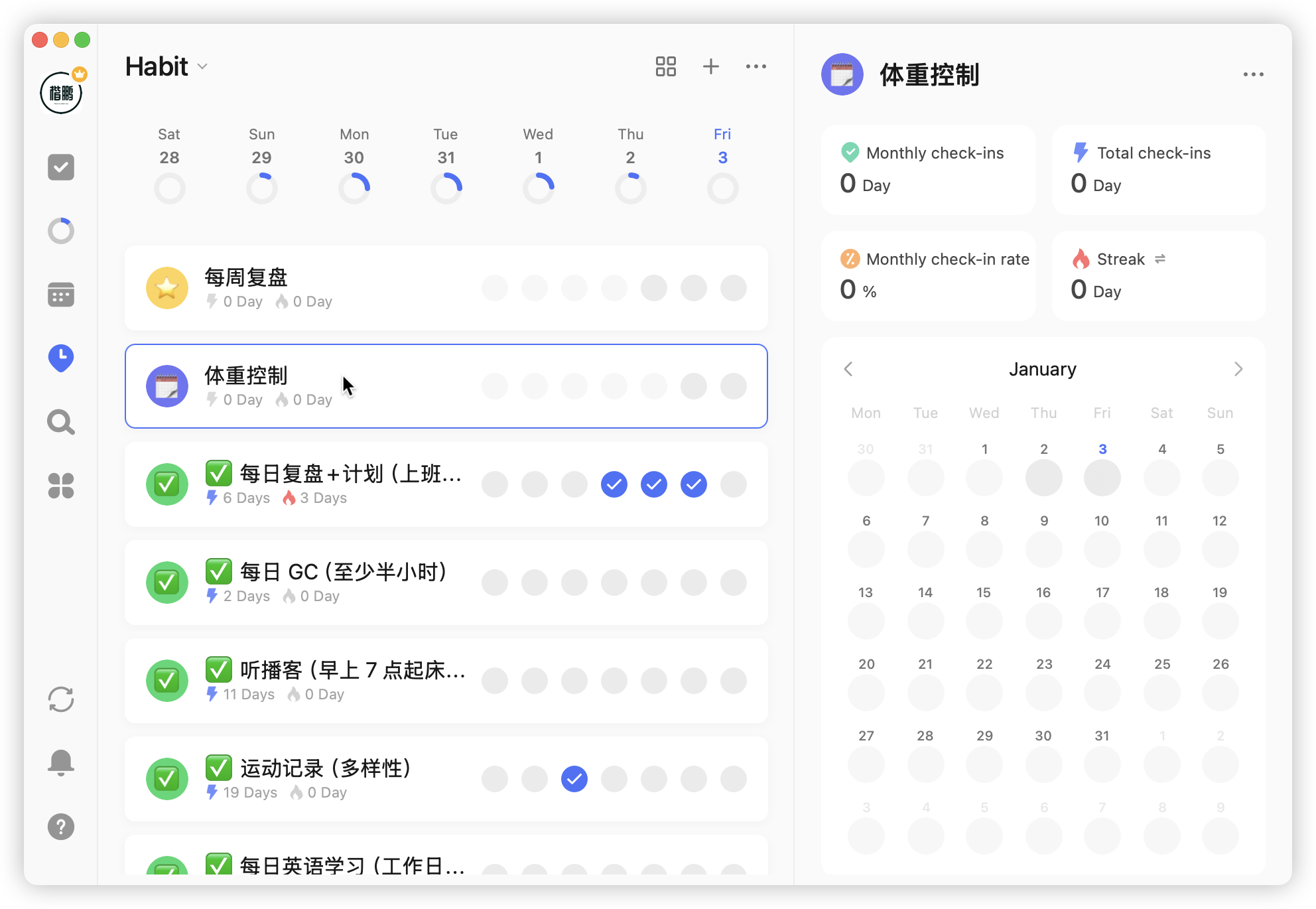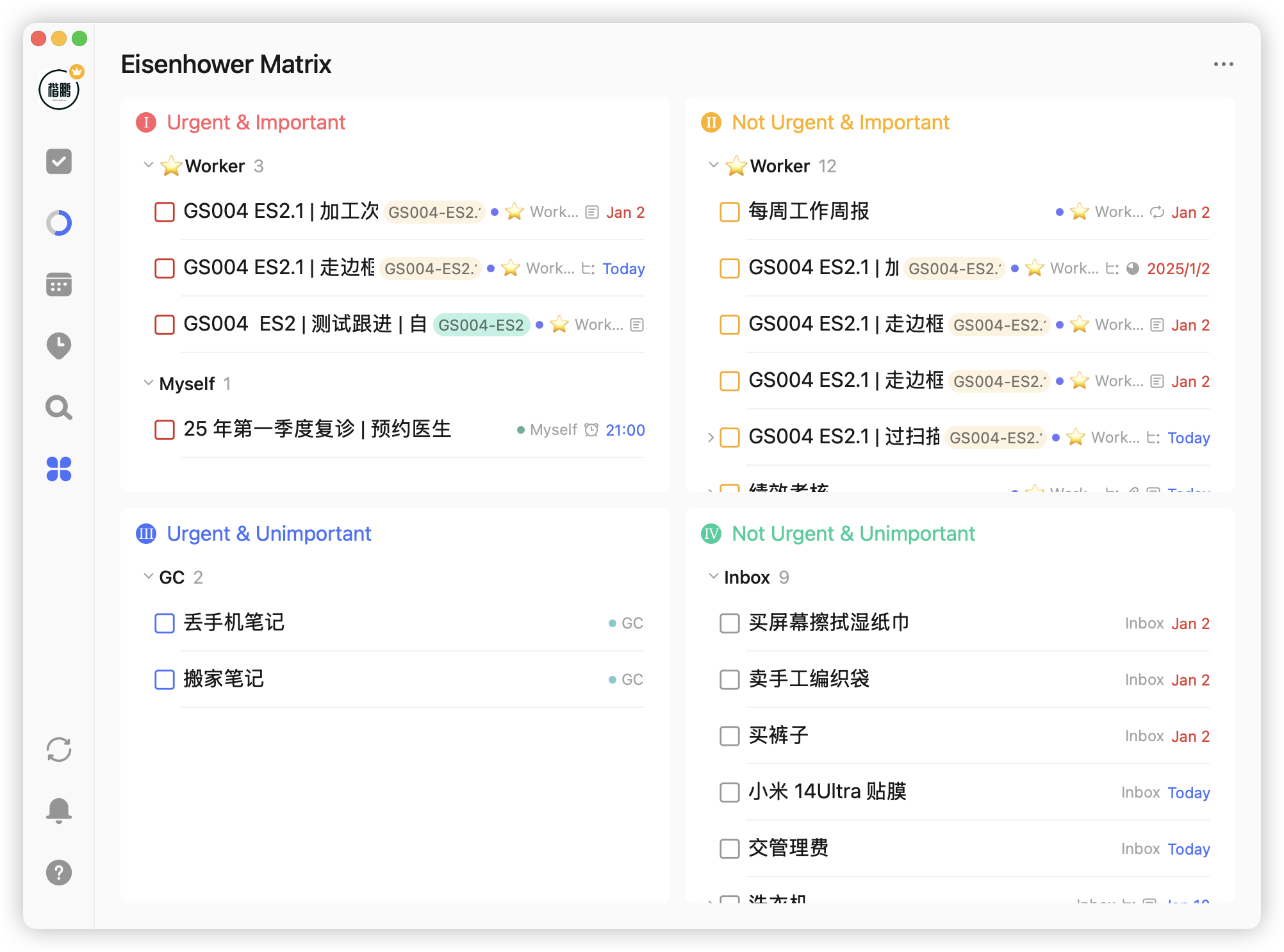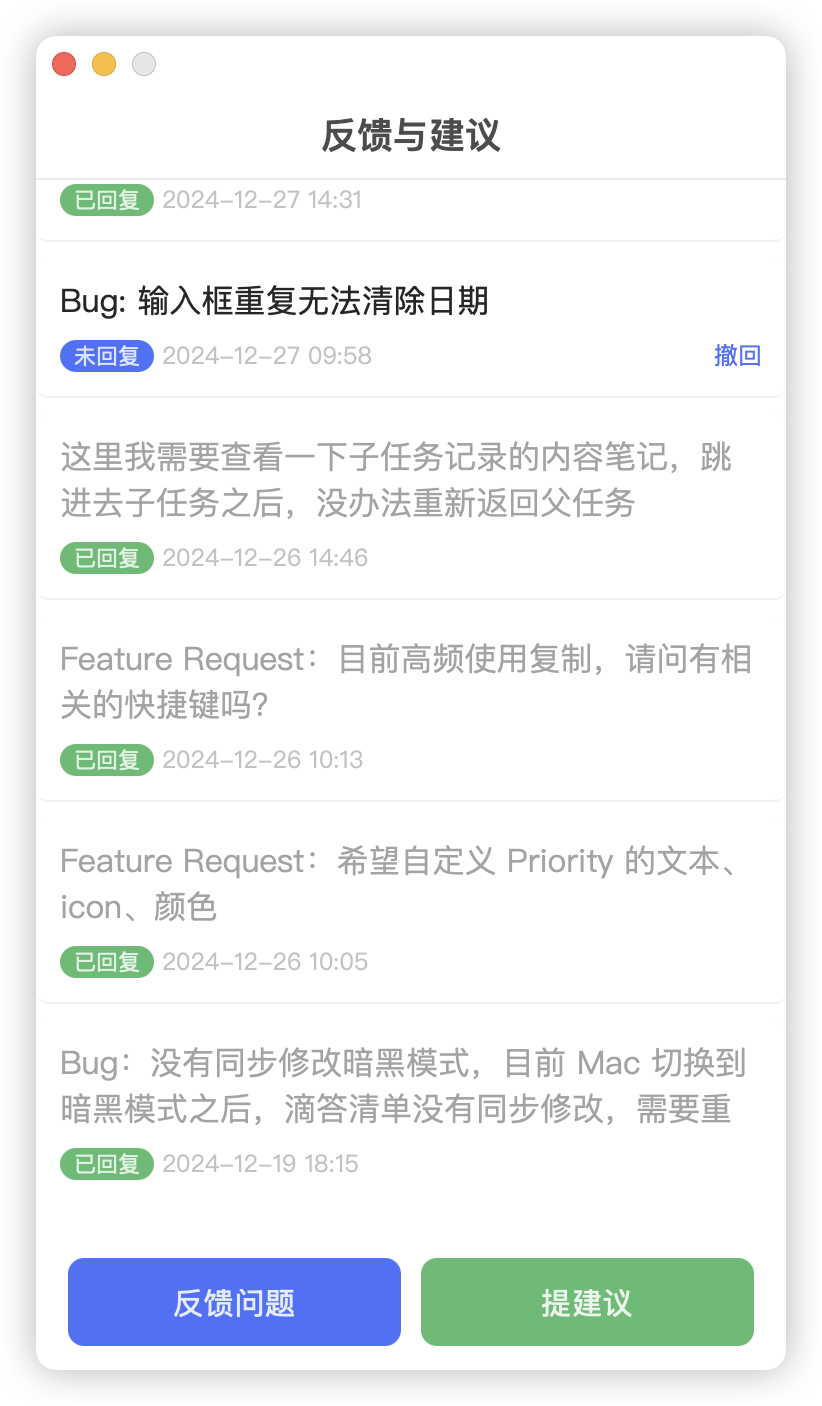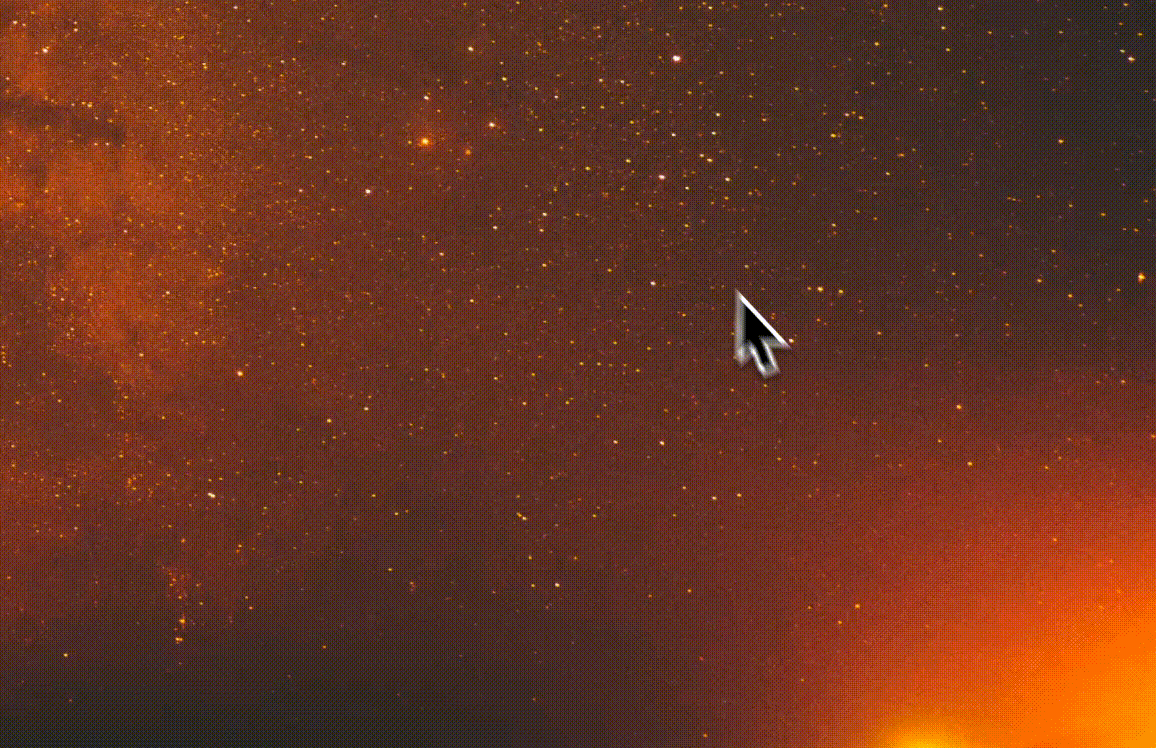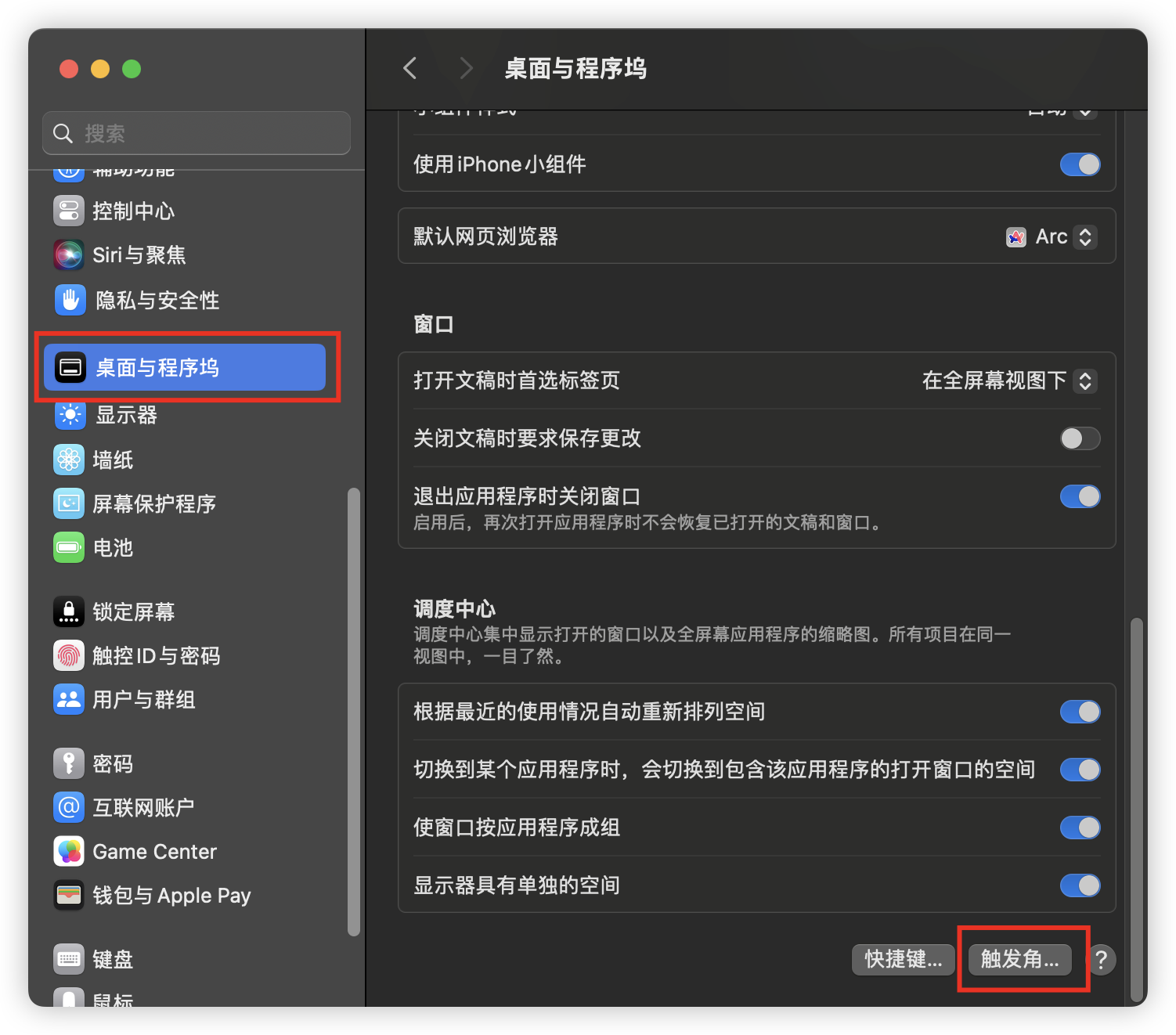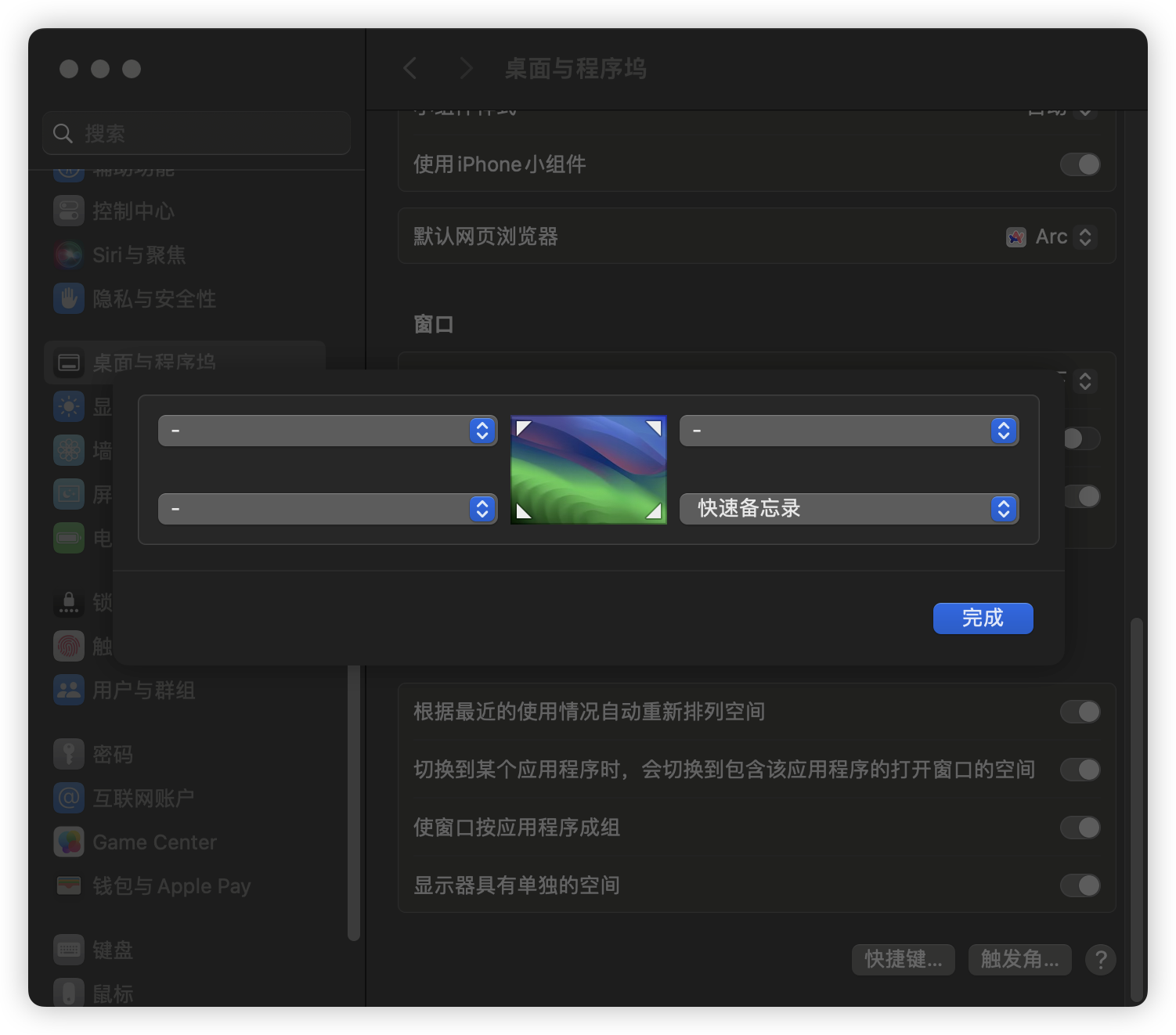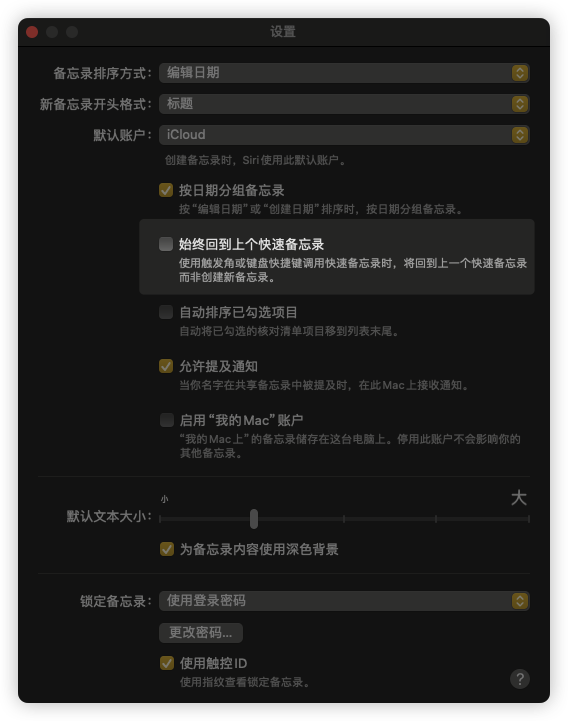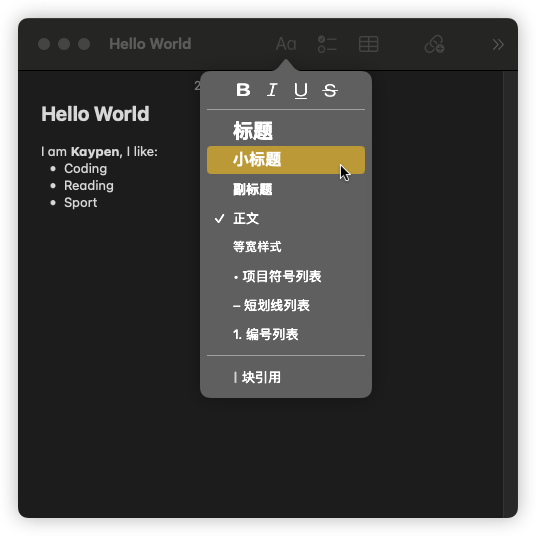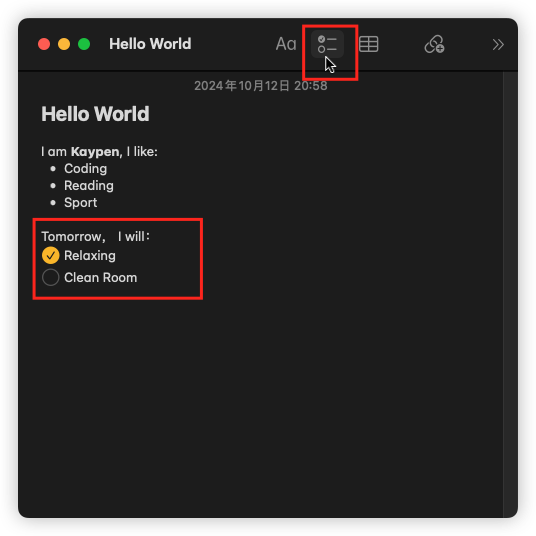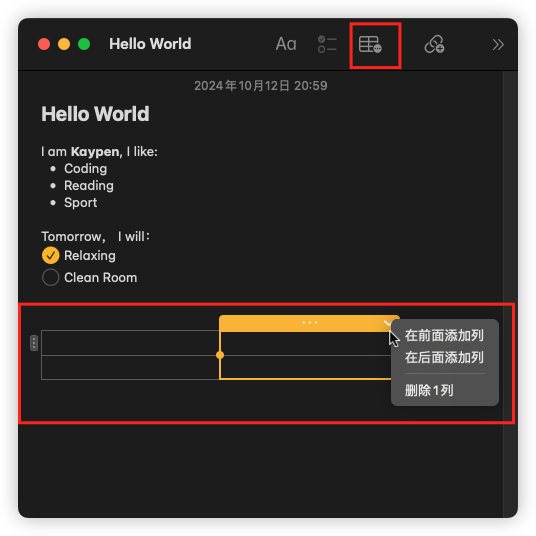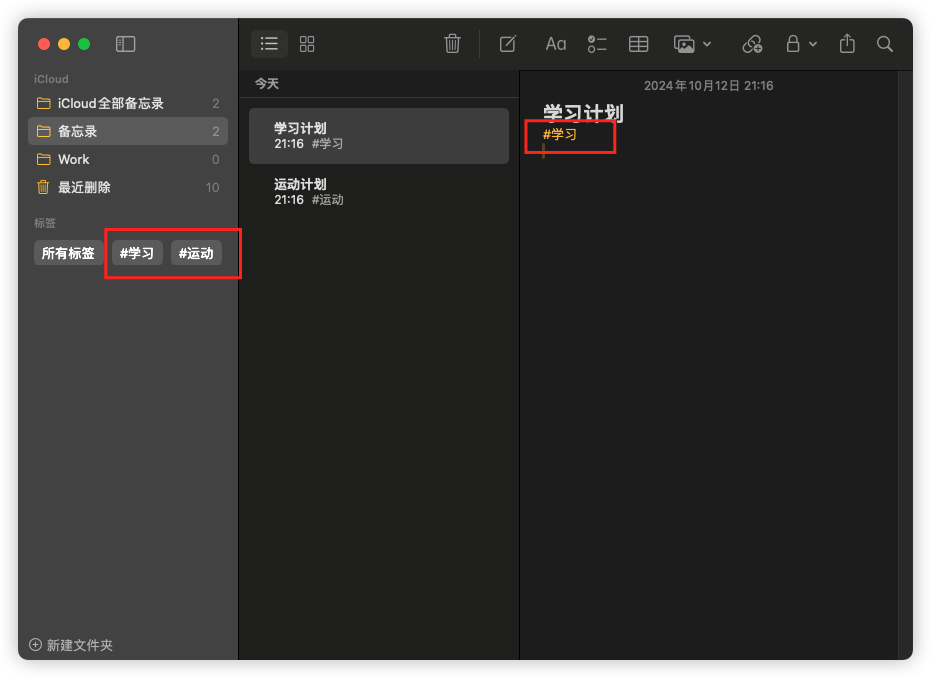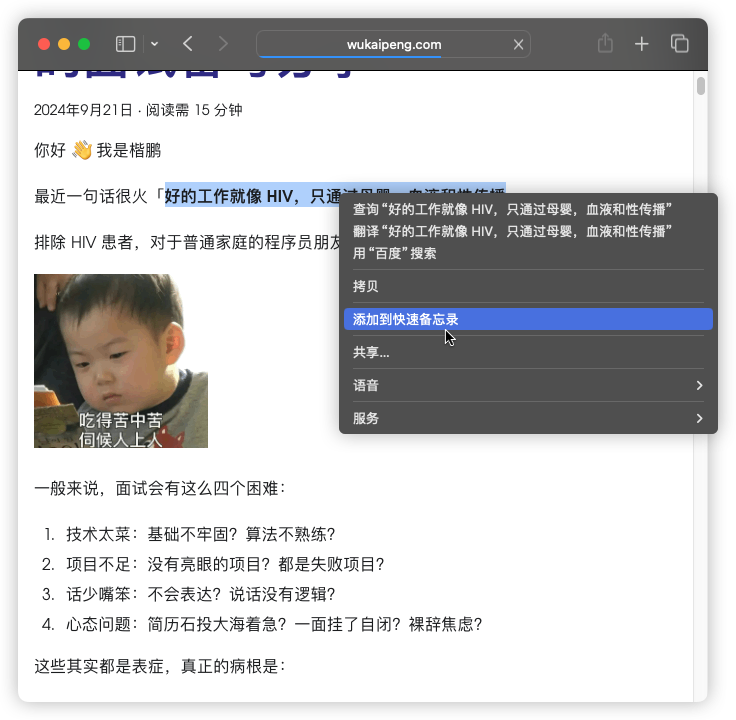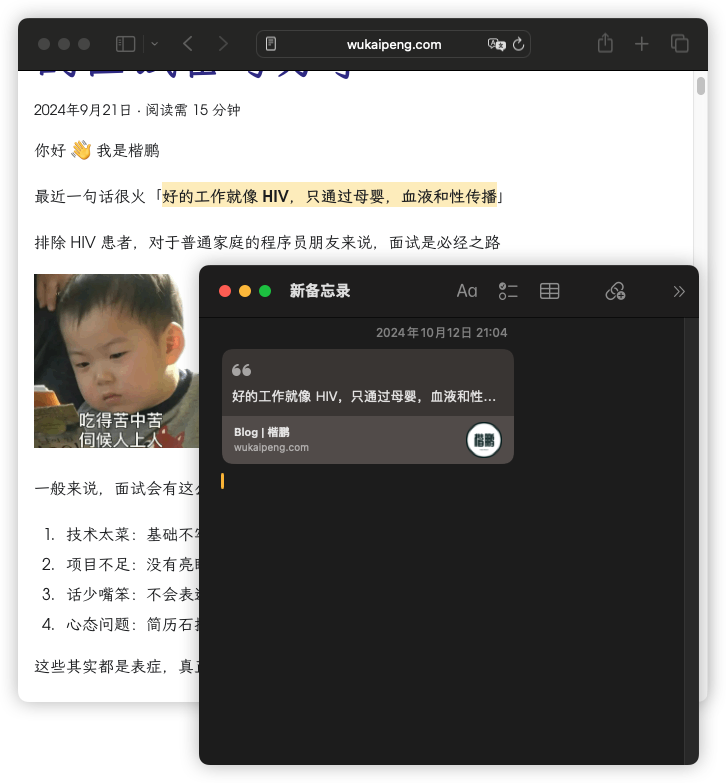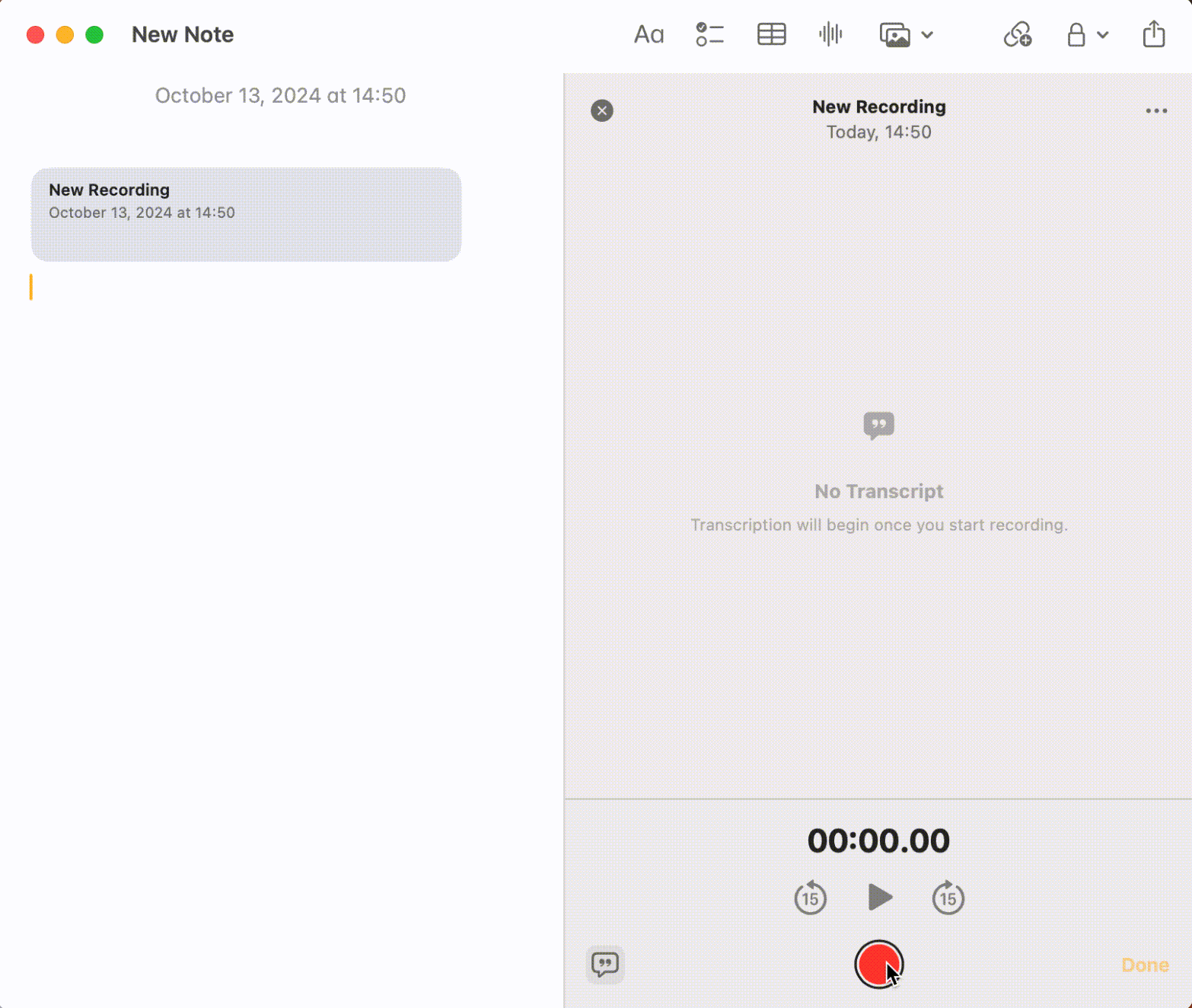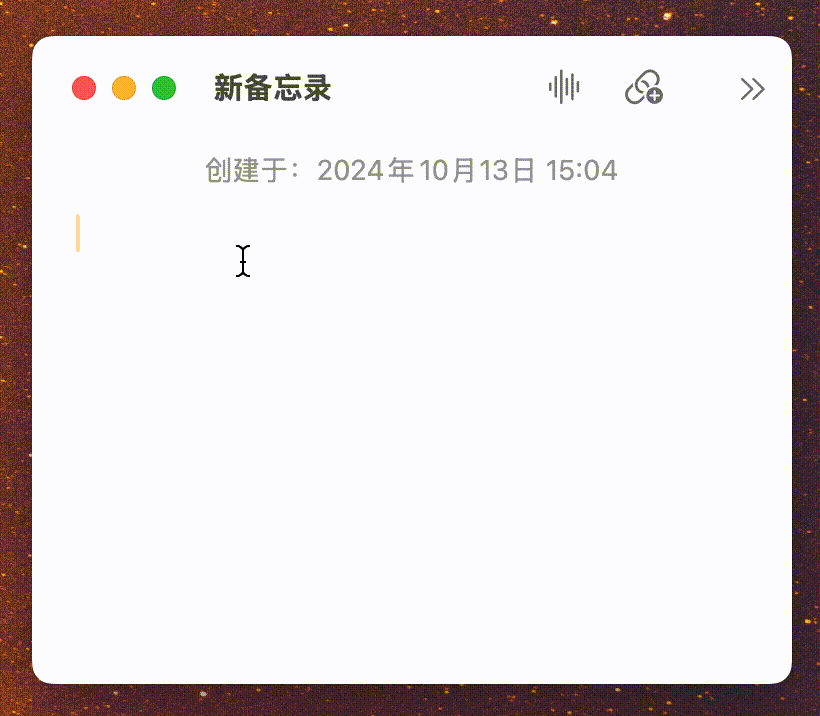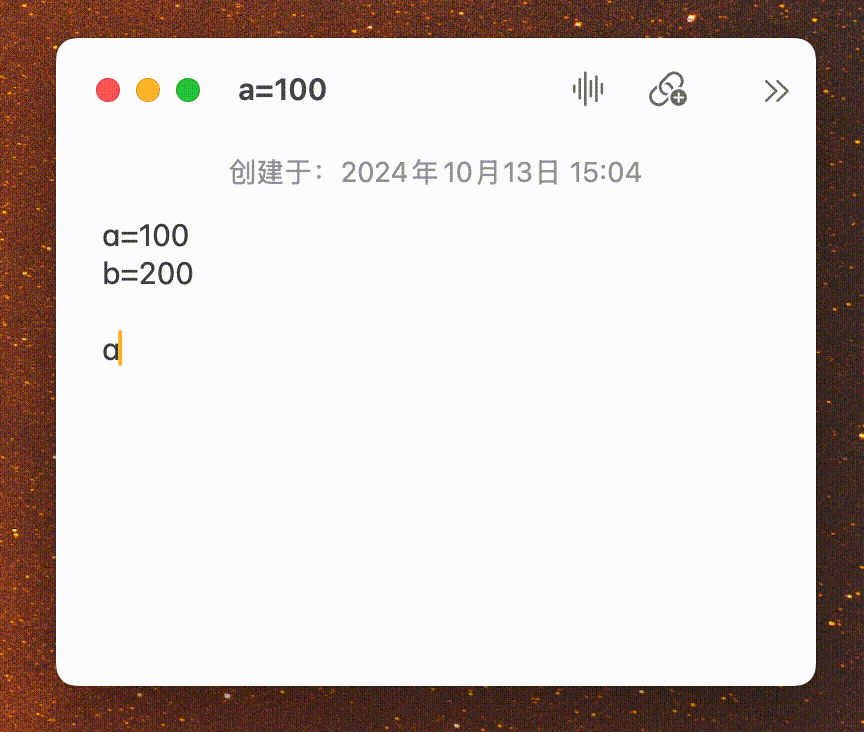内部分享:开发利器 React Query
背景
@tanstack/react-query (下称 RQ)在 GitHub 上已经累积了 4w+ 的 ⭐,称得上 React 技术栈中必不可少的工具。
它并不像 Zustand 这些通用的状态管理库,而是针对请求这一场景,做了相关的深度优化和功能定制。
RQ 在当前项目已经引入将近两个月,但是使用情况并不多,障碍可能来自于 RQ 的学习曲线和心智认知,所以开展本次 RQ 分享,让团队各位更多地了解 RQ 的能力,进而利用好 RQ,提高开发效率。
RQ 和 Axios 的关系
目前我们的项目中使用 Axios 作为请求器,而 RQ 并不是用来替代 Axios,而是用来增强 Axios 的。
看一下例子:
// 👉 这是用 Axios 去实现的获取站内信未读总数的接口方法
export function getUnreadNotificationCount(): Promise<number> {
return clientApi.get(URL.GET_UNREAD_NOTIFICATION_COUNT, {
fetchOptions: {
experimental_throw_all_errors: true,
experimental_no_toast_when_error: true,
},
});
}
// 👉 使用 RQ 通过 hook 封装的方式,去增强未读总信接口
import { useQuery } from '@tanstack/react-query';
export const useUnreadNotificationCount = () => {
return useQuery({
queryKey: ['notification', 'unread-count'],
// 👉 RQ 最终调用我们提供给接口方法
queryFn: getUnreadNotificationCount,
});
};
所以 RQ 其实是请求框架无关的工具,它可以和 Axios,GraphQL,或者原生 fetch() 方法等结合使用。
功能一:减少样板代码
不使用 RQ
假设我们不使用 RQ,那么正常调用一个接口就是:
import { useState, useEffect } from 'react';
function NotificationBadge() {
// 👉 定义一堆状态
const [count, setCount] = useState(0);
const [isLoading, setIsLoading] = useState(true);
const [error, setError] = useState(null);
useEffect(() => {
// 👉 手动控制各个状态
const fetchCount = async () => {
try {
setIsLoading(true);
const count = await getUnreadNotificationCount();
setCount(count);
setError(null);
} catch (err) {
setError(err);
} finally {
setIsLoading(false);
}
};
fetchCount();
}, []);
if (isLoading) return <div>Loading...</div>;
if (error) return <div>Error loading notifications</div>;
return <div>Unread: {count}</div>;
}
如果这个接口在多个地方使用,我们需要封装为一个自定义 hook:
// 👉 创建自定义 hook
import { useState, useEffect } from 'react';
export function useUnreadNotificationCount() {
const [count, setCount] = useState(0);
const [isLoading, setIsLoading] = useState(true);
const [error, setError] = useState(null);
useEffect(() => {
const fetchCount = async () => {
try {
setIsLoading(true);
const count = await getUnreadNotificationCount();
setCount(count);
setError(null);
} catch (err) {
setError(err);
} finally {
setIsLoading(false);
}
};
fetchCount();
}, []);
return [count, isLoading, error];
}
function NotificationBadge() {
const { count, isLoading, error } = useUnreadNotificationCount();
if (isLoading) return <div>Loading...</div>;
if (error) return <div>Error loading notifications</div>;
return <div>Unread: {count}</div>;
}
使用 RQ
使用 RQ 之后:
// 1. 用 RQ 封装自定义 hook
import { useQuery } from '@tanstack/react-query';
export const useUnreadNotificationCount = () => {
return useQuery({
queryKey: ['notification', 'unread-count'],
queryFn: getUnreadNotificationCount,
});
};
// 2. 引用该 hook
function NotificationBadge() {
const { data: count, isLoading, error } = useUnreadNotificationCount();
if (isLoading) return <div>Loading...</div>;
if (error) return <div>Error loading notifications</div>;
return <div>Unread: {count}</div>;
}
RQ 相当于语法糖,简化了自定义 hook 的封装,可以大大减少我们写样板代码。
功能二:减少重复请求
在我们的通知页中,中间菜单和右侧内容都有标题【点赞】以及未读数【3】,这里的未读数都是通过接口获取:

不使用 RQ
那么两个地方引用了相同的数据,没有 RQ 的情况下,处理方式有:
状态提升。把请求接口提升到他们的共同的父组件中。
- 优点: 简单直接,单一数据源。
- 缺点: 父组件需要知道子组件的数据需求
function NotificationPage() {
const [unreadCount, setUnreadCount] = useState(0);
const [isLoading, setIsLoading] = useState(true);
useEffect(() => {
fetchUnreadCount();
}, []);
const fetchUnreadCount = async () => {
try {
setIsLoading(true);
const count = await getUnreadNotificationCount();
setUnreadCount(count);
} catch (err) {
console.error(err);
} finally {
setIsLoading(false);
}
};
return (
<div>
<MiddleMenu unreadCount={unreadCount} />
<RightContent unreadCount={unreadCount} onRefresh={fetchUnreadCount} />
</div>
);
}
Context API:使用 <Context> 组件,跨层级共享数据。
- 优点: 避免 Props 穿透(props drilling),组件解耦。
- 缺点: 任何 context 值变化会导致所有消费者重新渲染,需要额外的 Provider 包裹
const NotificationContext = createContext();
function NotificationProvider({ children }) {
const [unreadCount, setUnreadCount] = useState(0);
const [isLoading, setIsLoading] = useState(true);
const fetchUnreadCount = async () => {
try {
setIsLoading(true);
const count = await getUnreadNotificationCount();
setUnreadCount(count);
} catch (err) {
console.error(err);
} finally {
setIsLoading(false);
}
};
useEffect(() => {
fetchUnreadCount();
}, []);
return (
<NotificationContext.Provider value={{ unreadCount, isLoading, refetch: fetchUnreadCount }}>
{children}
</NotificationContext.Provider>
);
}
// 使用
function MiddleMenu() {
const { unreadCount, isLoading } = useContext(NotificationContext);
return <div>未读: {unreadCount}</div>;
}
function RightContent() {
const { unreadCount, refetch } = useContext(NotificationContext);
return <div>未读: {unreadCount}</div>;
}
封装 Hook:把请求封装到 hook 中
- 优点:共享请求状态
- 缺点:每个组件都会重复请求
使用 RQ
使用 RQ 之后:
function useUnreadNotificationCount() {
return useQuery({
queryKey: ['notificationCount'],
queryFn: getUnreadNotificationCount,
});
}
function MiddleMenu() {
const { data: unreadCount, refresh } = useUnreadNotificationCount();
return <div>未读: {unreadCount}</div>;
}
function RightContent() {
const { data: unreadCount } = useUnreadNotificationCount();
return <div>未读: {unreadCount}</div>;
}
优点:
✅ 自动去重: 两个组件同时挂载只发 1 次请求(queryKey 相同)
✅ 无需 Provider: 不需要包裹父组件
✅ 组件独立: 每个组件独立使用,不依赖父组件传递
这里提到"两个组件同时挂载只会发起 1 次请求",其原理就是 RQ 会缓存请求的数据。RQ 的很多功能都是基于缓存来操作。
功能三:重刷新
还是通知的例子,当用户打开"点赞"页面,在这里查看消息的时候,【未读数】需要动态更新:

不使用 RQ
没有 RQ 的情况下,我们需要对这么多个组件做数据联动,方案还是状态提升、Context,当然,还可以通过事件总线(EventEmitter)的方式:
// 定义一个事件总线通用方法:eventBus.js
class EventBus {
constructor() {
this.events = {};
}
on(event, callback) {
if (!this.events[event]) this.events[event] = [];
this.events[event].push(callback);
}
emit(event, data) {
if (this.events[event]) {
this.events[event].forEach(callback => callback(data));
}
}
off(event, callback) {
if (this.events[event]) {
this.events[event] = this.events[event].filter(cb => cb !== callback);
}
}
}
export const eventBus = new EventBus();
// 对于左侧菜单
function LeftMenu() {
const [totalUnreadCount, setTotalUnreadCount] = useState(0);
useEffect(() => {
const fetchCount = async () => {
const count = await getUnreadTotalNotificationCount();
setTotalUnreadCount(count);
};
fetchCount();
// ⚠️ 监听刷新事件
const handleRefresh = () => fetchCount();
eventBus.on('notification:read', handleRefresh);
return () => {
eventBus.off('notification:read', handleRefresh);
};
}, []);
return <div>通知 ({totalUnreadCount})</div>;
}
// 对于中间的菜单
function MiddleMenu() {
const [unreadCount, setUnreadCount] = useState(0);
useEffect(() => {
const fetchCount = async () => {
const count = await getUnreadNotificationCount();
setUnreadCount(count);
};
fetchCount();
// ⚠️ 监听刷新事件
const handleRefresh = () => fetchCount();
eventBus.on('notification:read', handleRefresh);
return () => {
eventBus.off('notification:read', handleRefresh);
};
}, []);
return <div>点赞 ({unreadCount})</div>;
}
// 对于右侧内容
function RightContent() {
const handleMarkAsRead = async (id) => {
await markNotificationAsRead(id);
// ⚠️ 触发刷新事件
eventBus.emit('notification:read');
};
return (
<button onClick={() => handleMarkAsRead(123)}>
标记已读
</button>
);
}
使用 RQ
使用 RQ,利用它的 invalidateQueries() 方法可以实现同样的效果:
// 对于左侧菜单
function LeftMenu() {
const { data: unreadTotalCount, refresh } = useQuery({
queryKey: ['totalNotificationCount'],
queryFn: getTotalUnreadNotificationCount,
staleTime: Infinite,
});
return <div>点赞 ({unreadCount})</div>;
}
// 对于中间的菜单
function MiddleMenu() {
const { data: unreadCount } = useQuery({
queryKey: ['notificationCount'],
queryFn: getUnreadNotificationCount,
});
return <div>点赞 ({unreadCount})</div>;
}
// 对于右侧内容
function RightContent() {
const queryClient = useQueryClient();
const { data: unreadCount } = useQuery({
queryKey: ['notificationCount'],
queryFn: getUnreadNotificationCount,
});
const { data: notifications } = useQuery({
queryKey: ['notifications', 'print-and-collect'],
queryFn: () => getNotifications('print-and-collect'),
});
const markAsReadMutation = useMutation({
mutationFn: markNotificationAsRead,
onSuccess: () => {
// ✅ 自动让所有相关查询失效并重新获取
queryClient.invalidateQueries({ queryKey: ['totalNotificationCount'] });
queryClient.invalidateQueries({ queryKey: ['notificationCount'] });
queryClient.invalidateQueries({ queryKey: ['notifications'] });
},
});
return (
<div>
<h2>点赞 (未读: {unreadCount})</h2>
{notifications?.map(n => (
<div key={n.id}>
{n.content}
{!n.isRead && (
<button onClick={() => markAsReadMutation.mutate(n.id)}>
标记已读
</button>
)}
</div>
))}
</div>
);
}
优势:
✅ 零配置自动同步: invalidateQueries 一个方法搞定
✅ 组件完全解耦: <RightMenu>,<MiddleMenu> 和 <RightContent> 互不依赖
✅ 数据一致性: 始终从服务器获取最新数据
✅ 无需手动管理: 不需要回调、Context、事件总线
✅ 乐观更新: 可以先更新 UI,再同步服务器
RQ 底层也是使用发布/订阅(pub/sub)设计模式。
功能四:乐观更新
什么是乐观更新?
乐观更新对应的是悲观更新,悲观更新也就是比较传统的做法——先请求 API,再更新 UI。
而乐观更新是先更新 UI,再请求 API。
| ✅ 适合场景 | ❌ 不适合场景 |
|---|---|
| 点赞/收藏(高概率成功) | 支付、转账等关键操作 |
| 标记已读/未读 | 复杂的业务逻辑(服务器可能拒绝) |
| 切换开关状态 | 数据结构复杂,难以预测结果 |
| 简单的增删改操作 | 需要服务器计算的数据(如库存扣减) |
| 用户期望即时反馈的操作 |
了解了乐观更新,我们来引用它去优化上一节提到的内容,先更新未读数的 UI,再请求 API:
const markAsReadMutation = useMutation({
mutationFn: markNotificationAsRead,
// ✅ 乐观更新:立即更新 UI,不等待服务器响应
onMutate: async (notificationId) => {
// 取消正在进行的查询
await queryClient.cancelQueries({ queryKey: ['notificationCount'] });
// 保存之前的值(用于回滚)
const previousCount = queryClient.getQueryData(['notificationCount']);
// 立即更新未读数
queryClient.setQueryData(['notificationCount'], (old) => old - 1);
return { previousCount };
},
// ❌ 如果失败,回滚
onError: (err, variables, context) => {
queryClient.setQueryData(['notificationCount'], context.previousCount);
},
// ✅ 无论成功失败,最终都重新获取确保数据一致
onSettled: () => {
queryClient.invalidateQueries({ queryKey: ['notificationCount'] });
},
});
DevTools
RQ 提供了一个 Devtools,可以作为调试使用,可以提升我们的开发效率。
可以在项目本地开发环境下集成 Devtools,在右下角这个浮动按钮:
TODO
对于 Devtools 来说,比较好用的主要有 Actions 和 Data Explorer,可以手动查看相关数据,也可以触发 RQ 的相关方法:
TODO
深入学习
-
中文文档
目前官方文档只有英文,目前有挺多的相关中文文档镜像,比如:
https://tanstack.com.cn/query/latest/docs/framework/react/overview
也可以自行 google "tanstack 中文文档" -
沉浸式翻译
一款 web 插件,一键把英文翻译成中文,原汁原味,适合 RQ 原文档学习。
https://chromewebstore.google.com/detail/bpoadfkcbjbfhfodiogcnhhhpibjhbnh?utm_source=item-share-cb -
Zread
如果想进一步了解 RQ 的源码或者功能,可以使用 Zread,它已经索引了 RQ 的 GitHub 仓库,并且提供 AI 问答,目前免费: https://zread.ai/TanStack/query
扩展:服务端组件中如何使用?
留一个问题



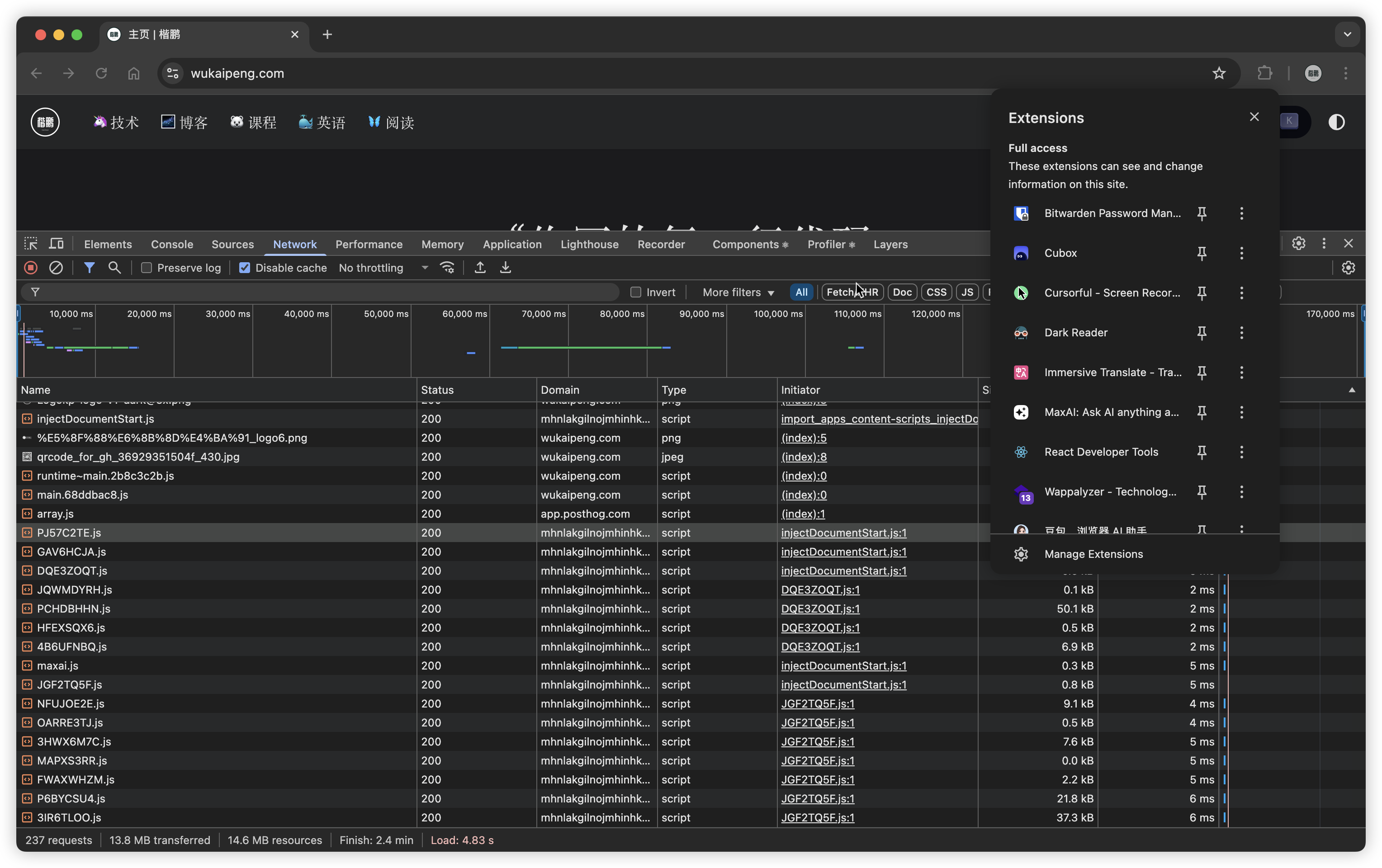
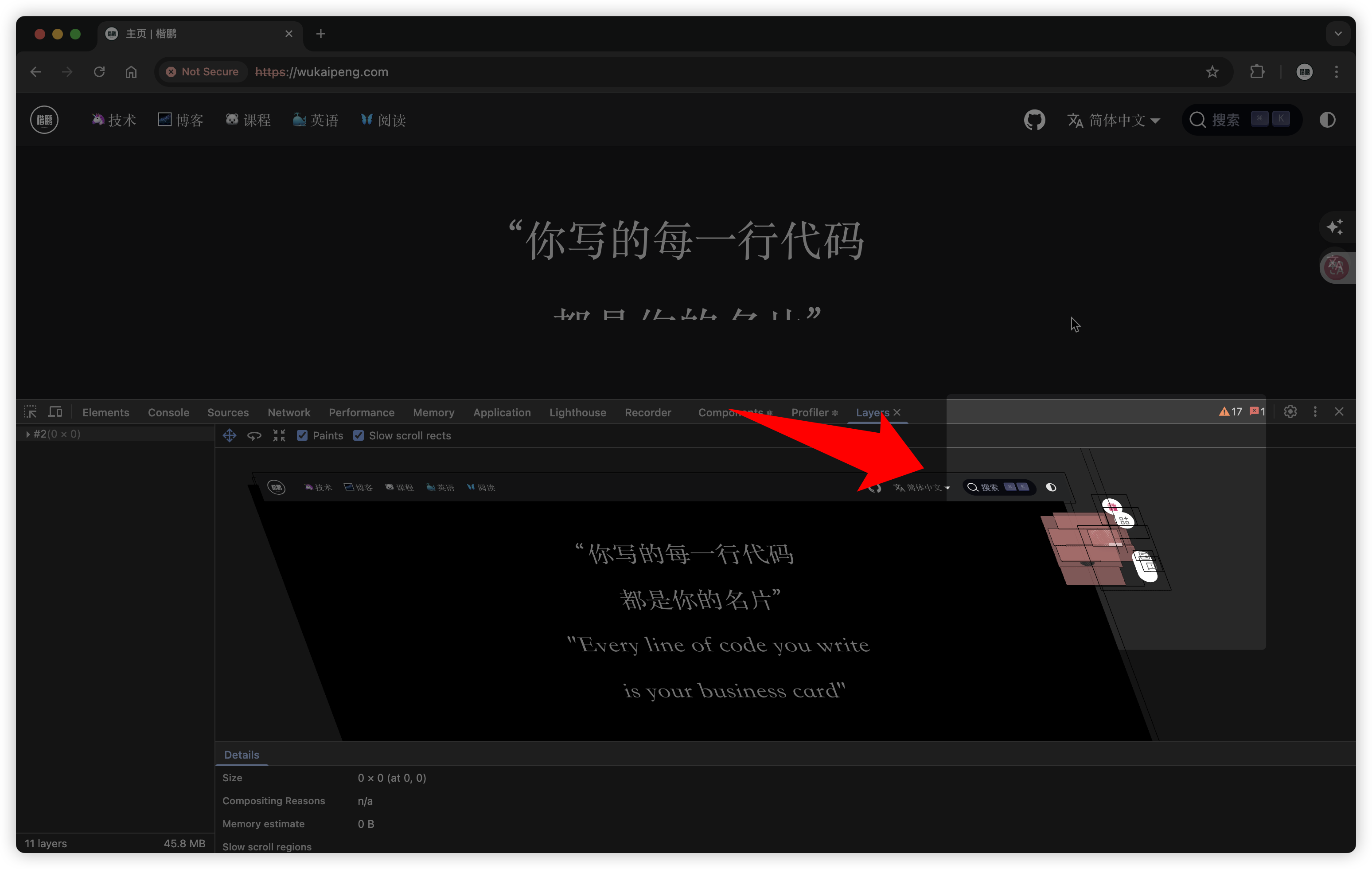
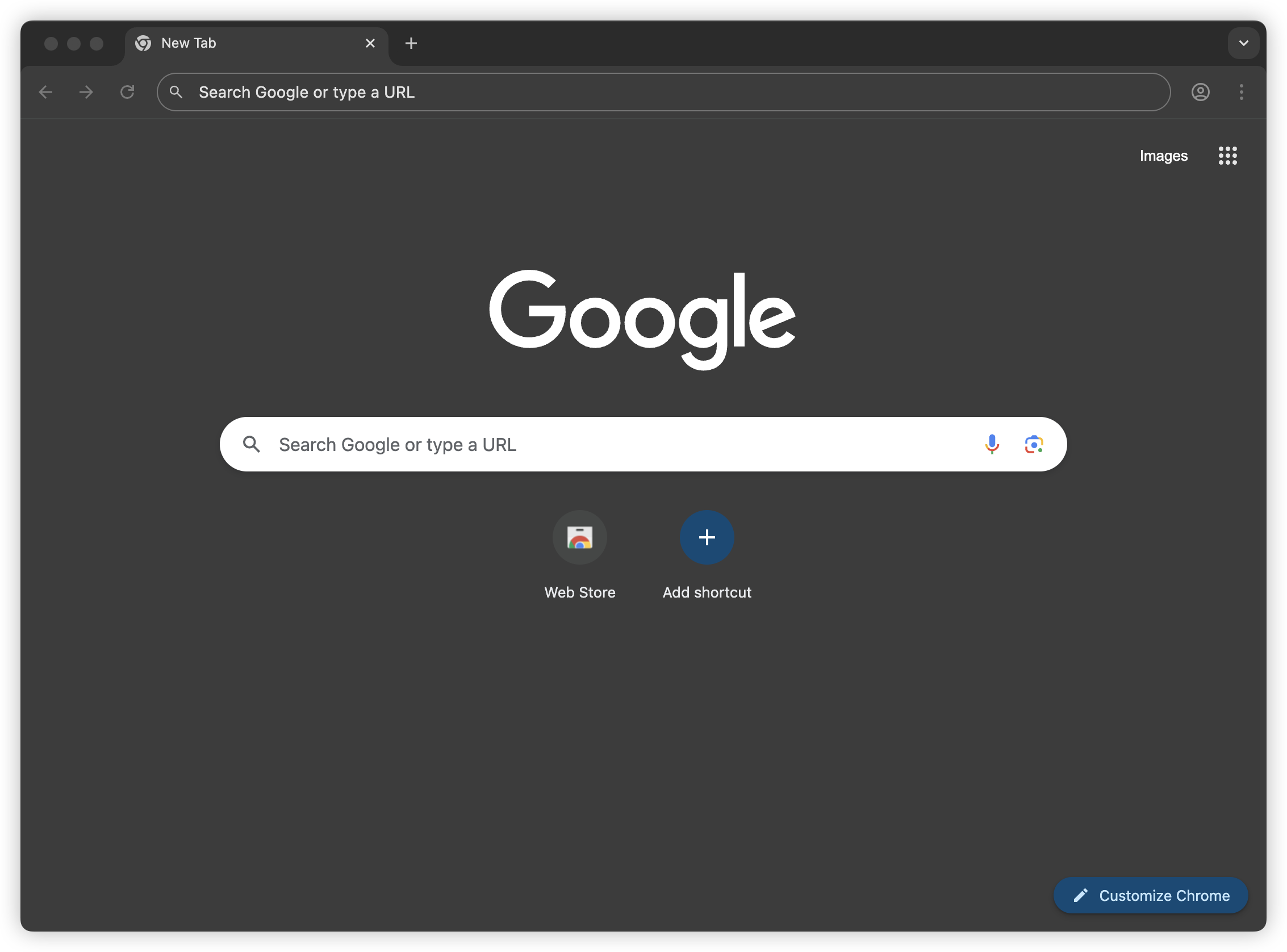
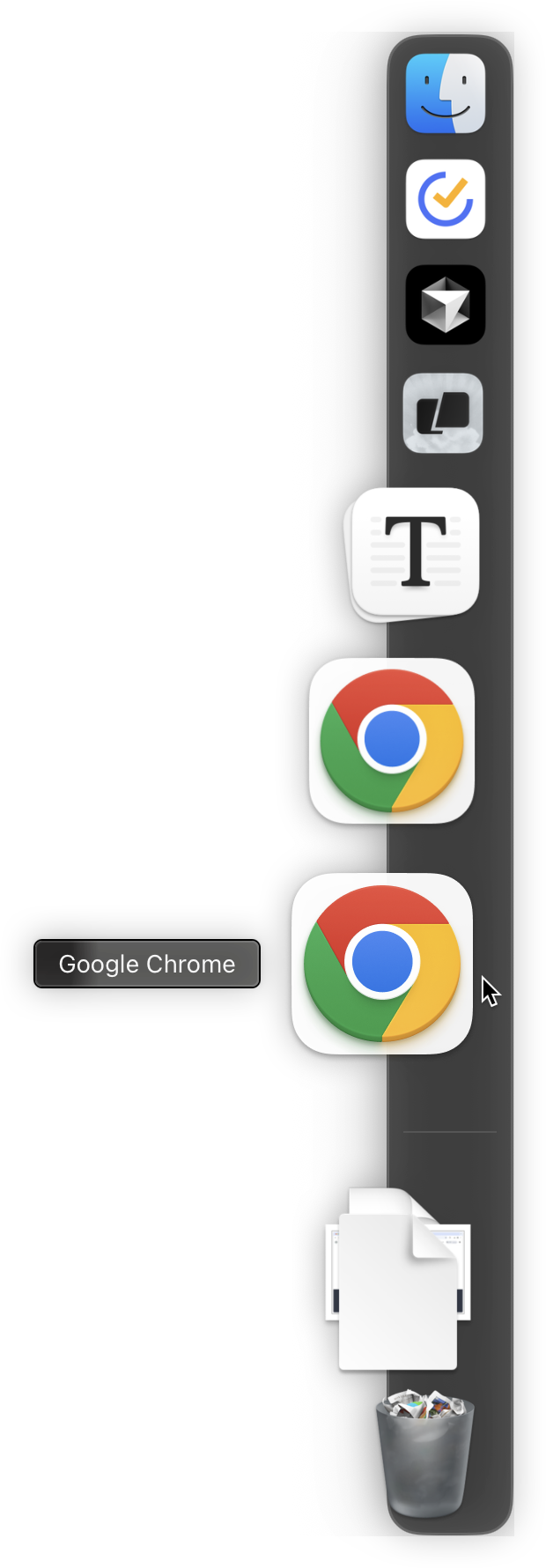
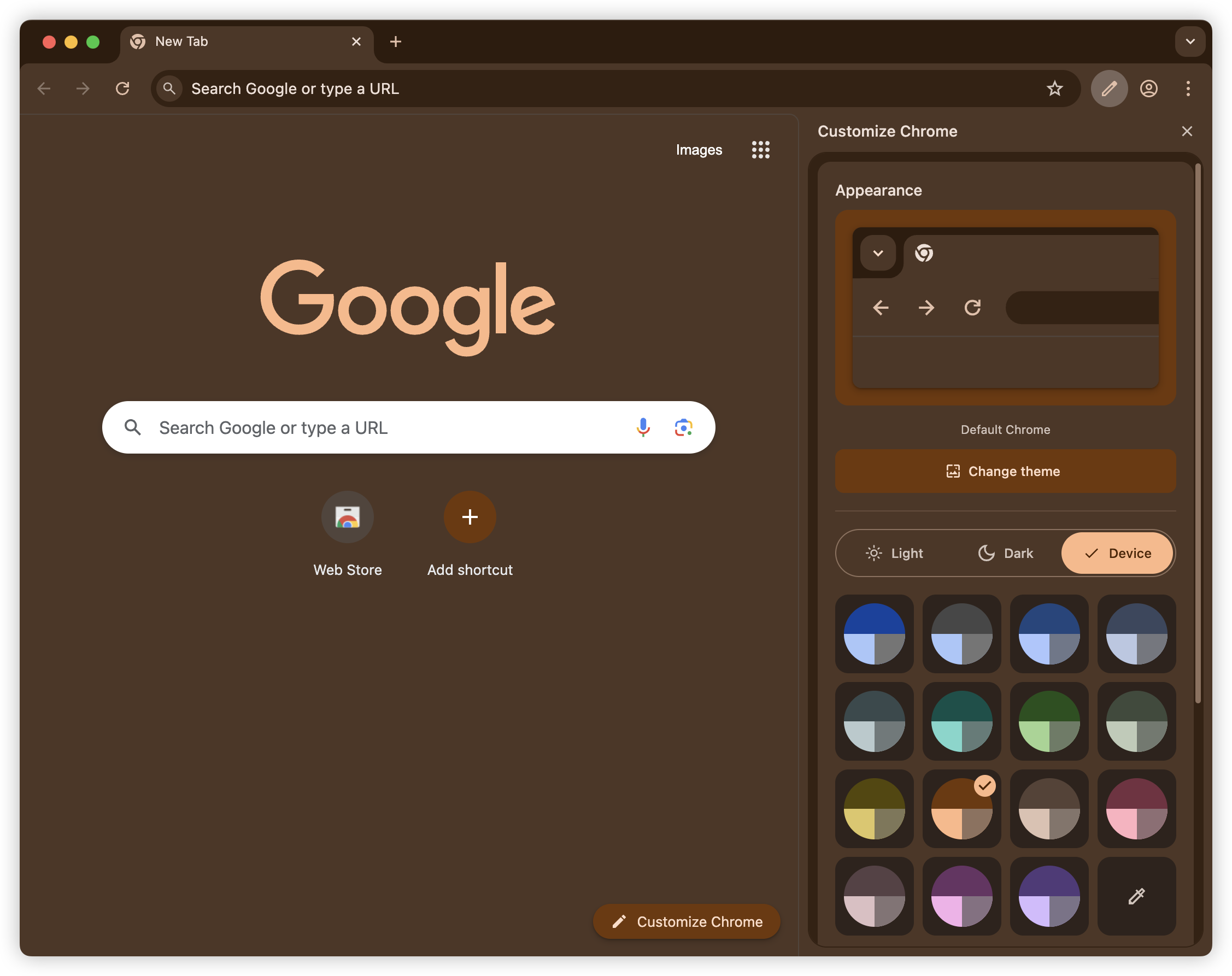

















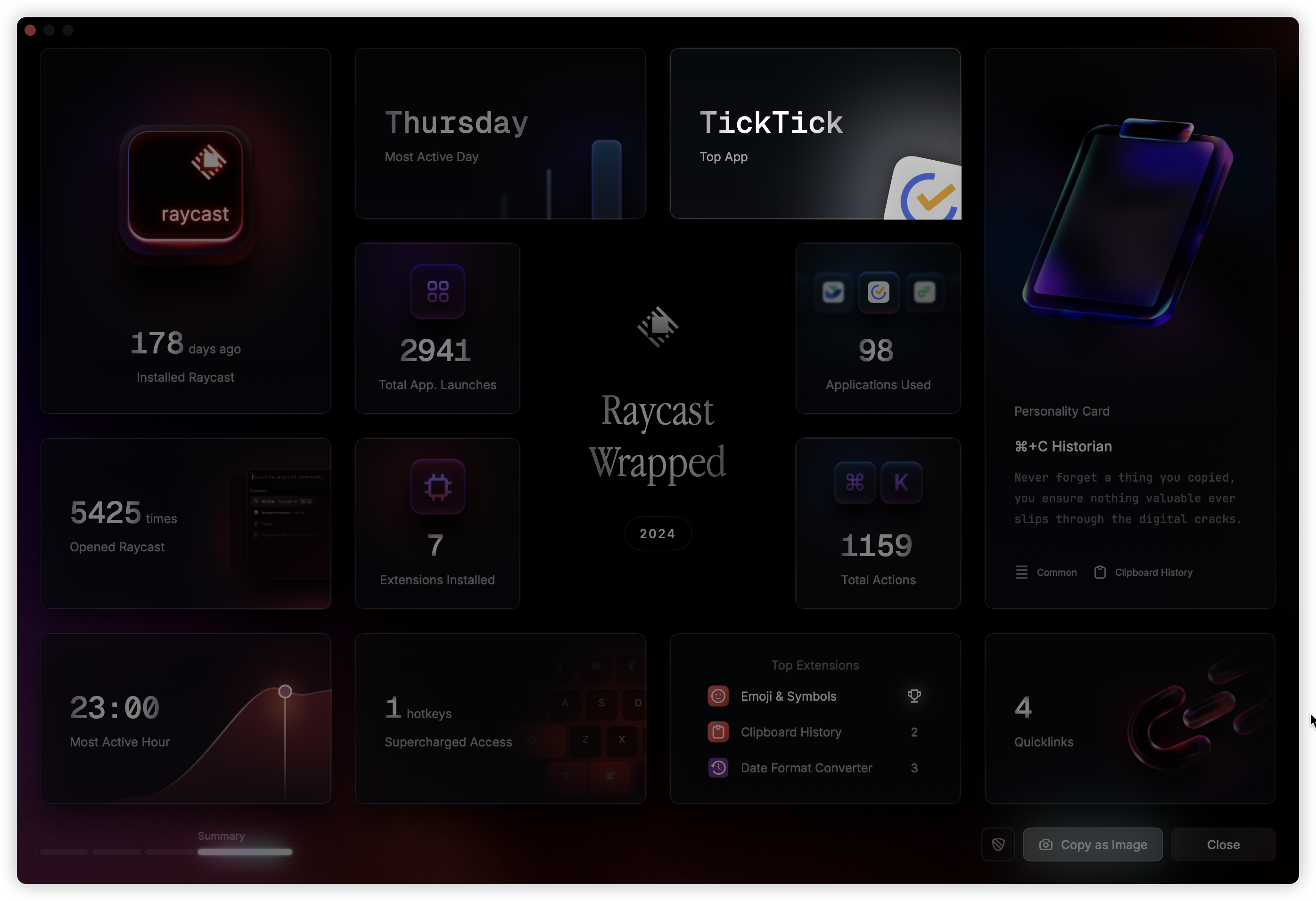
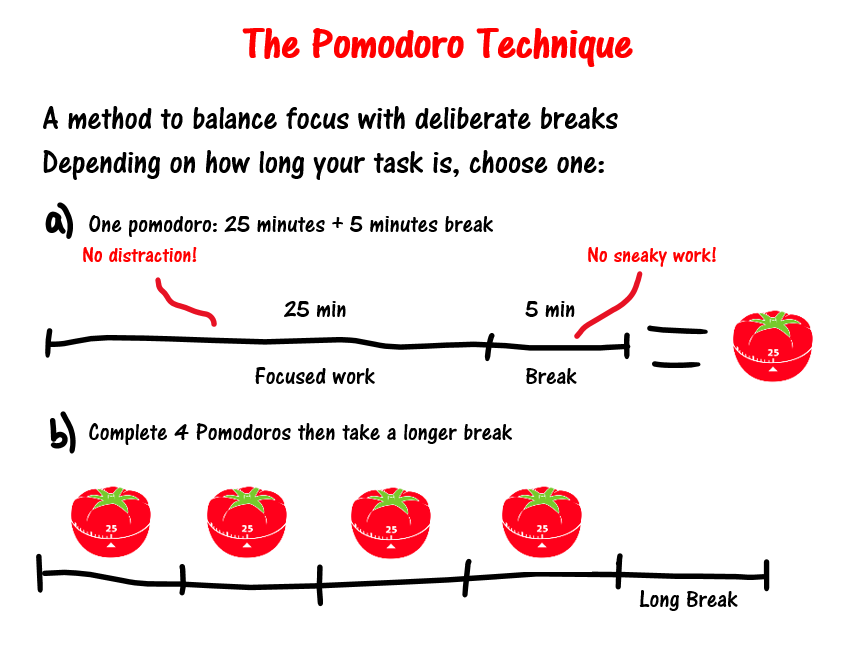


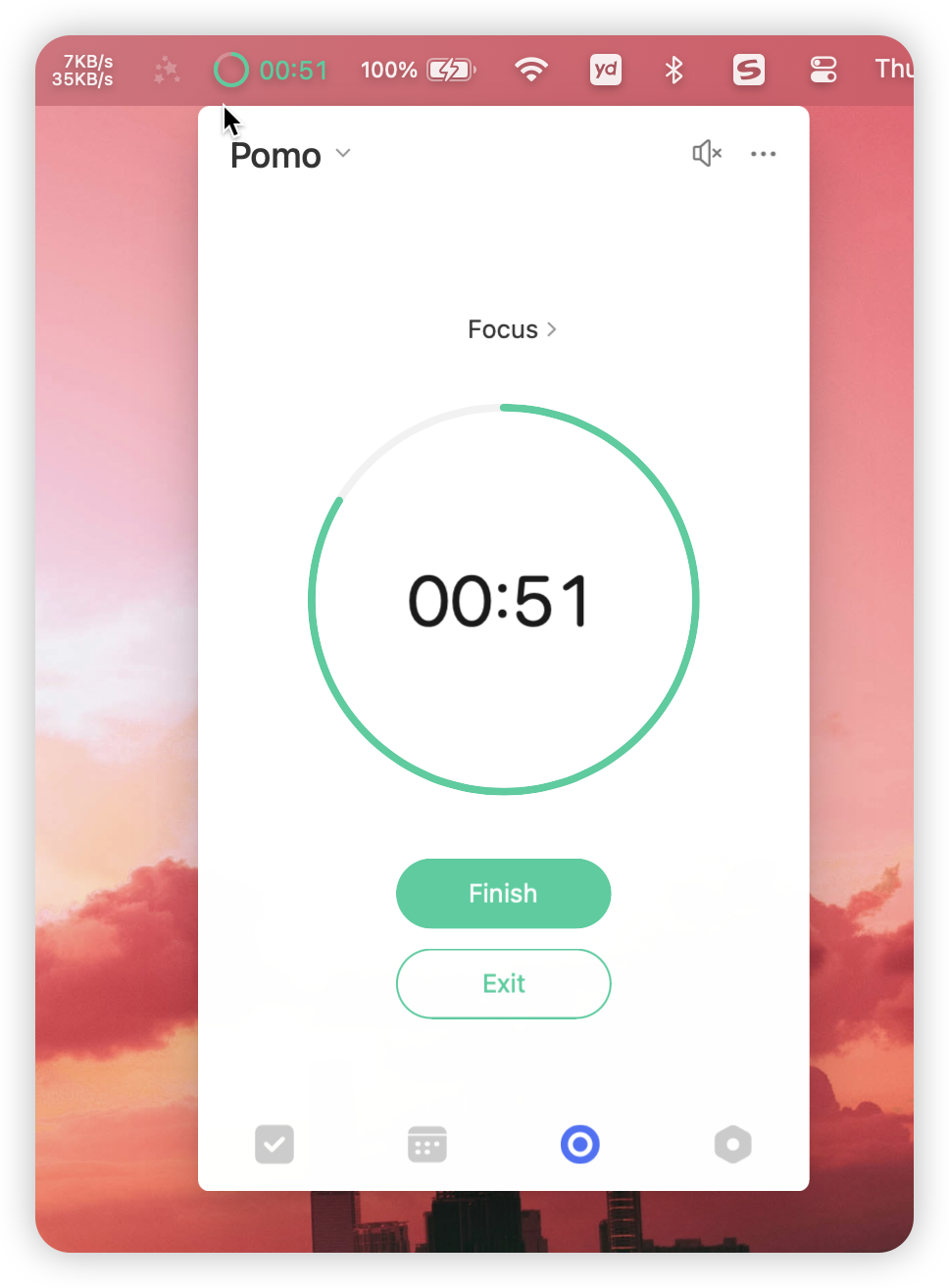
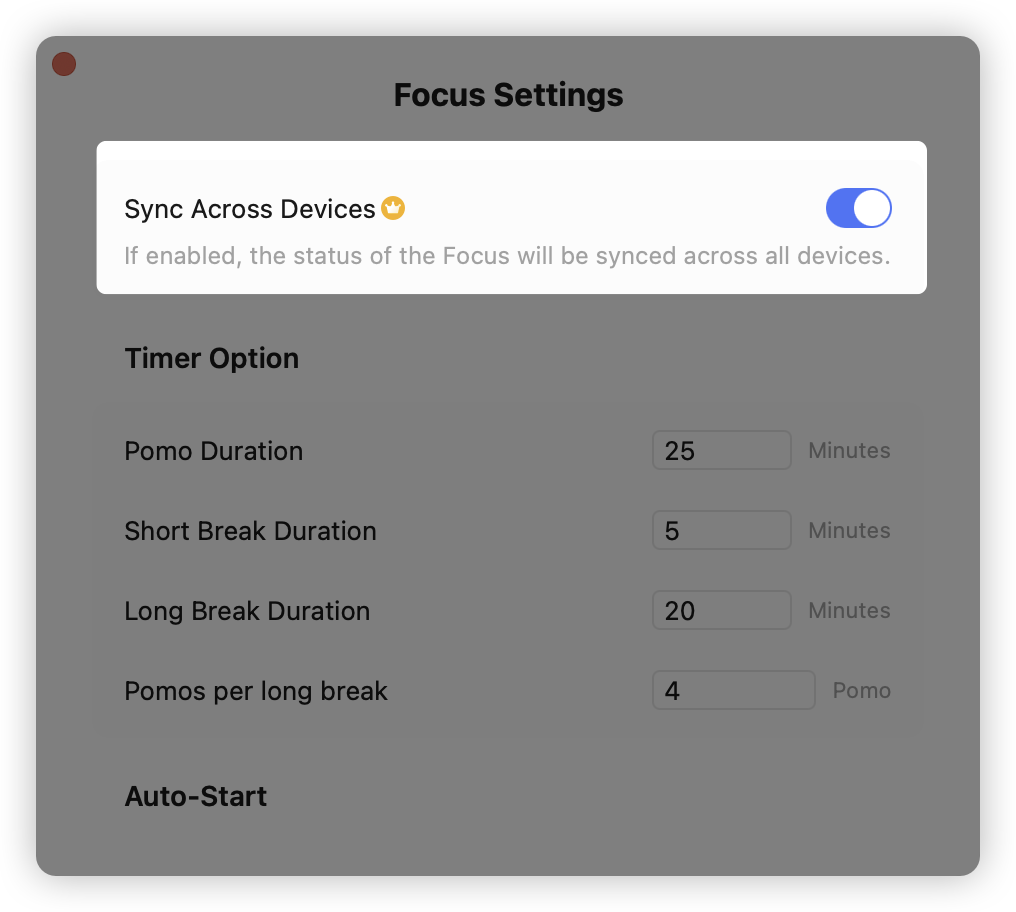
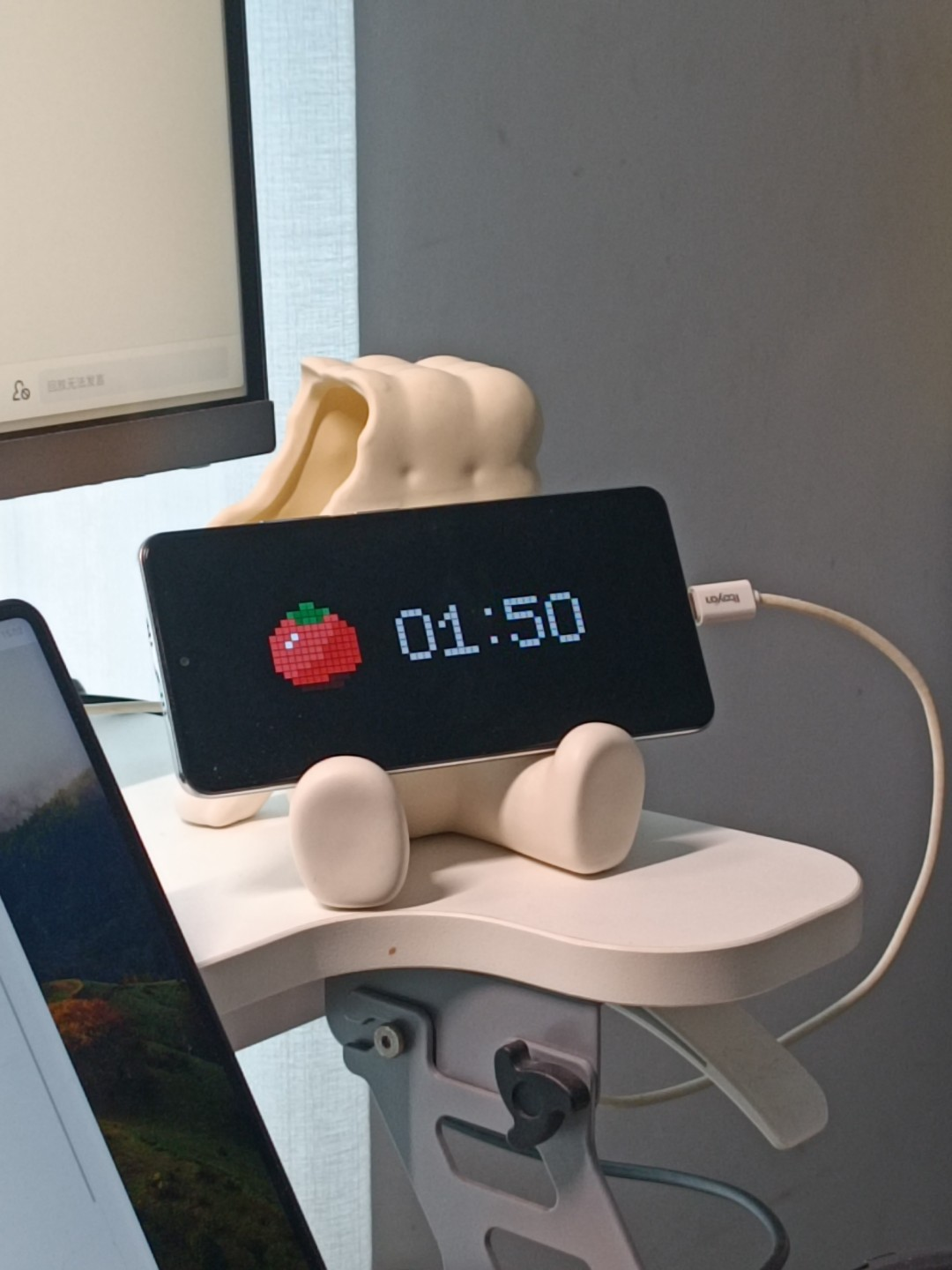
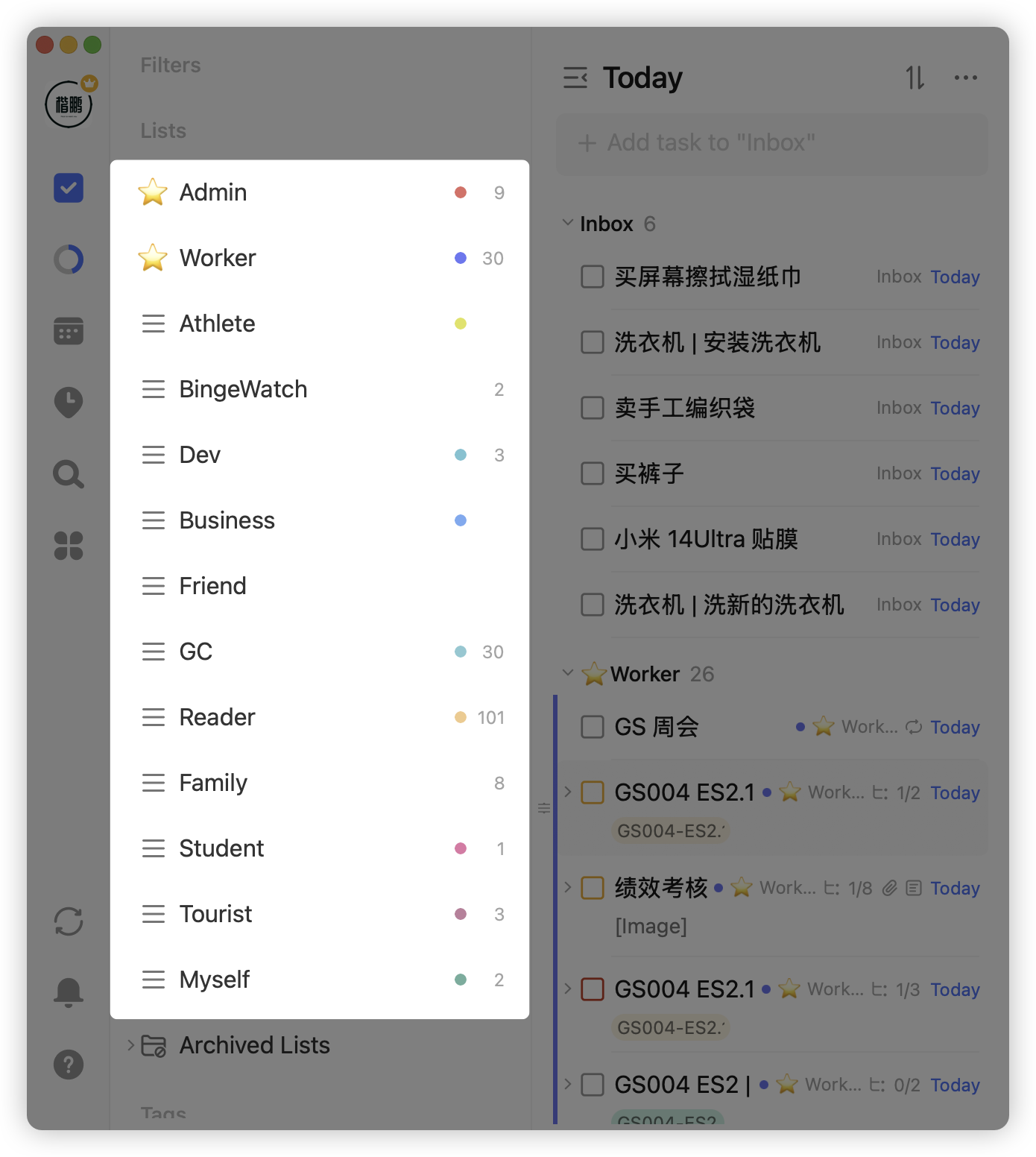
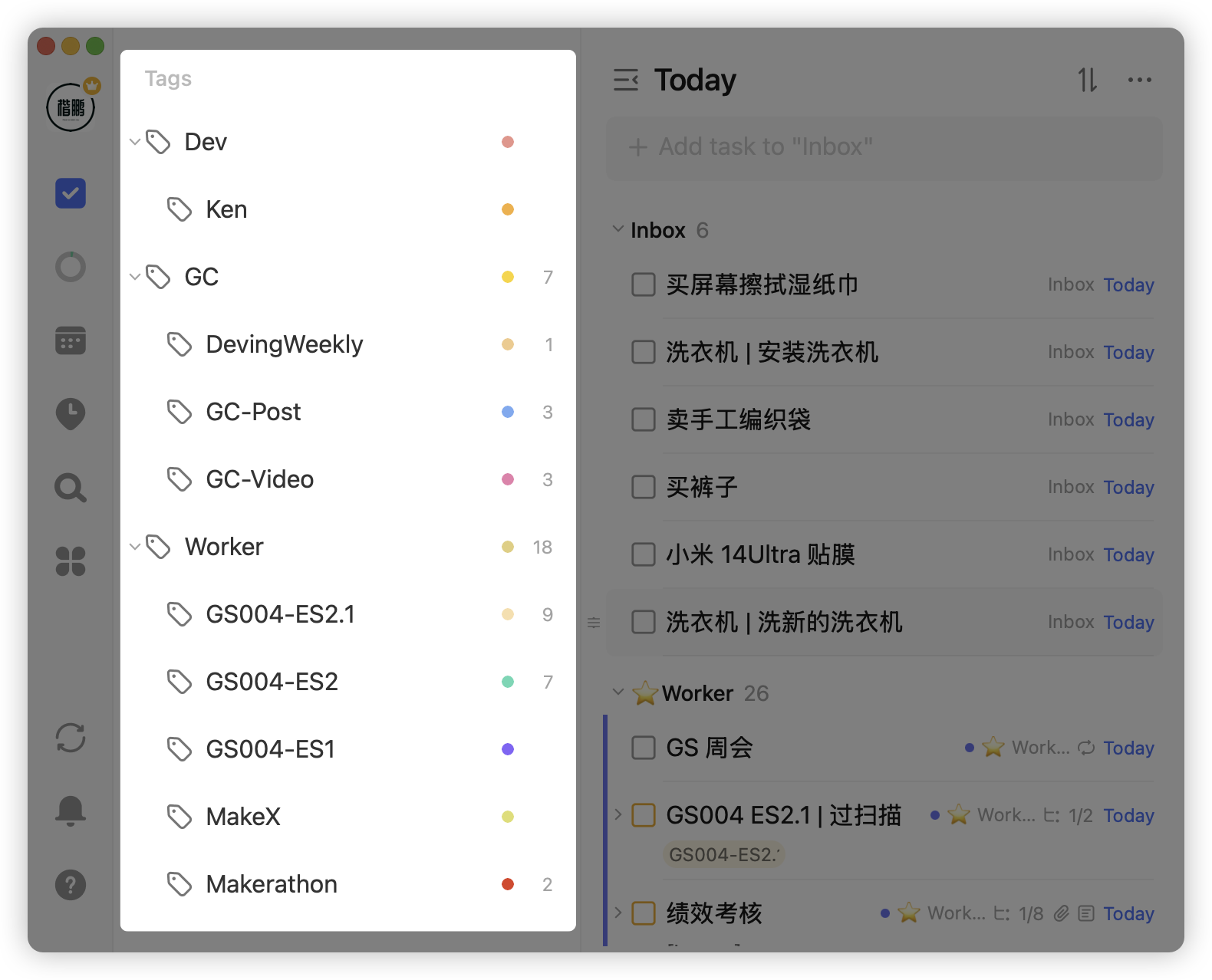
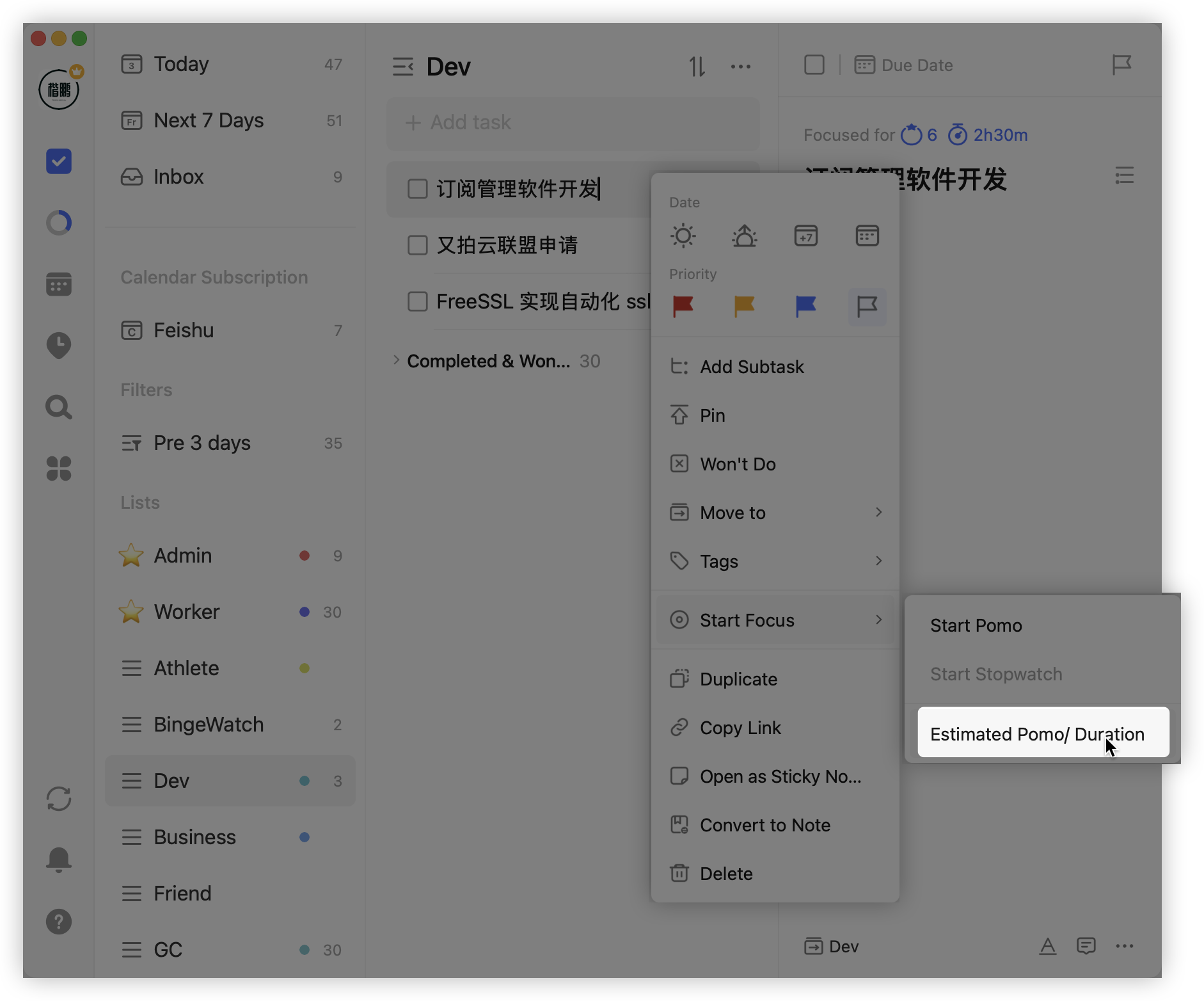
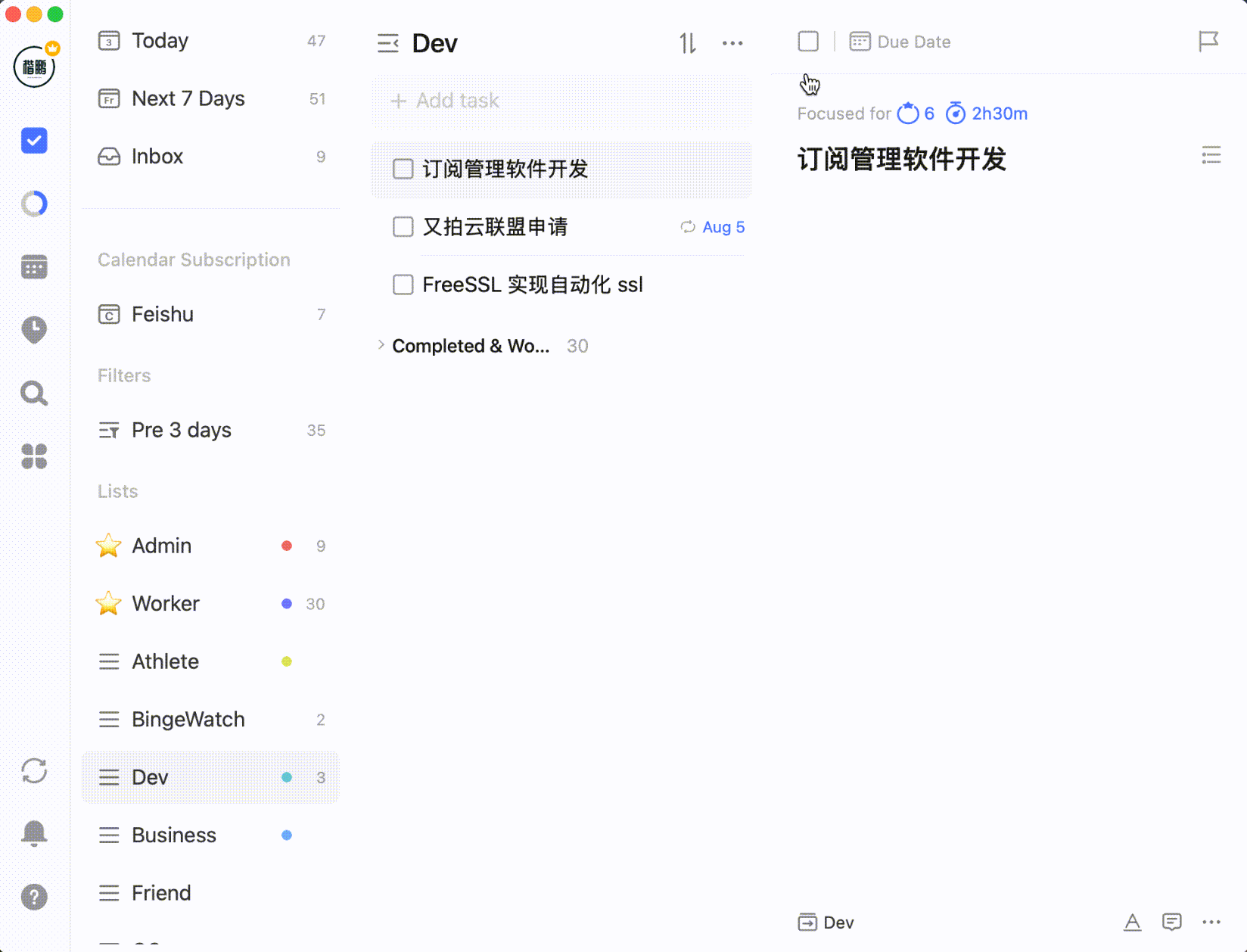
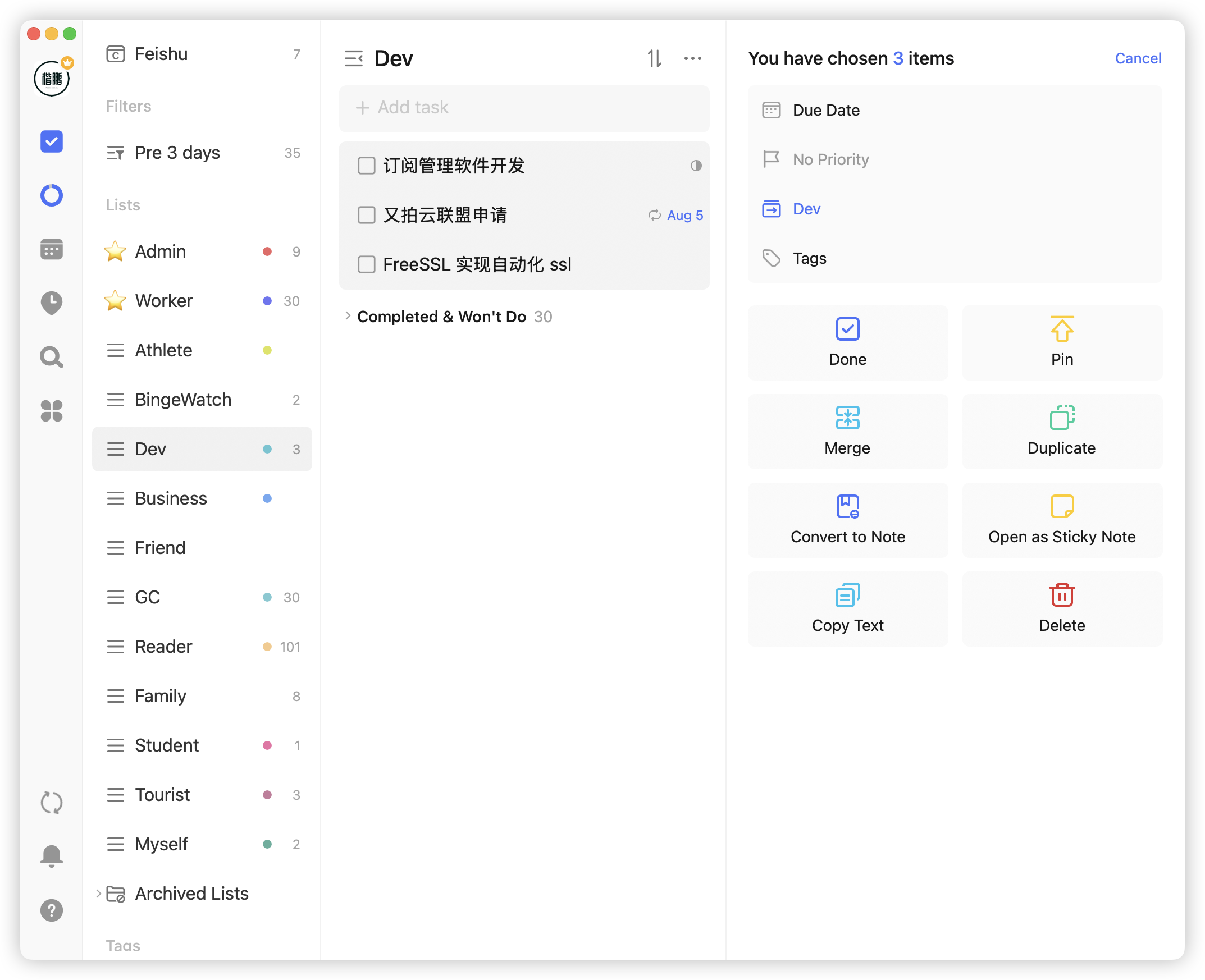
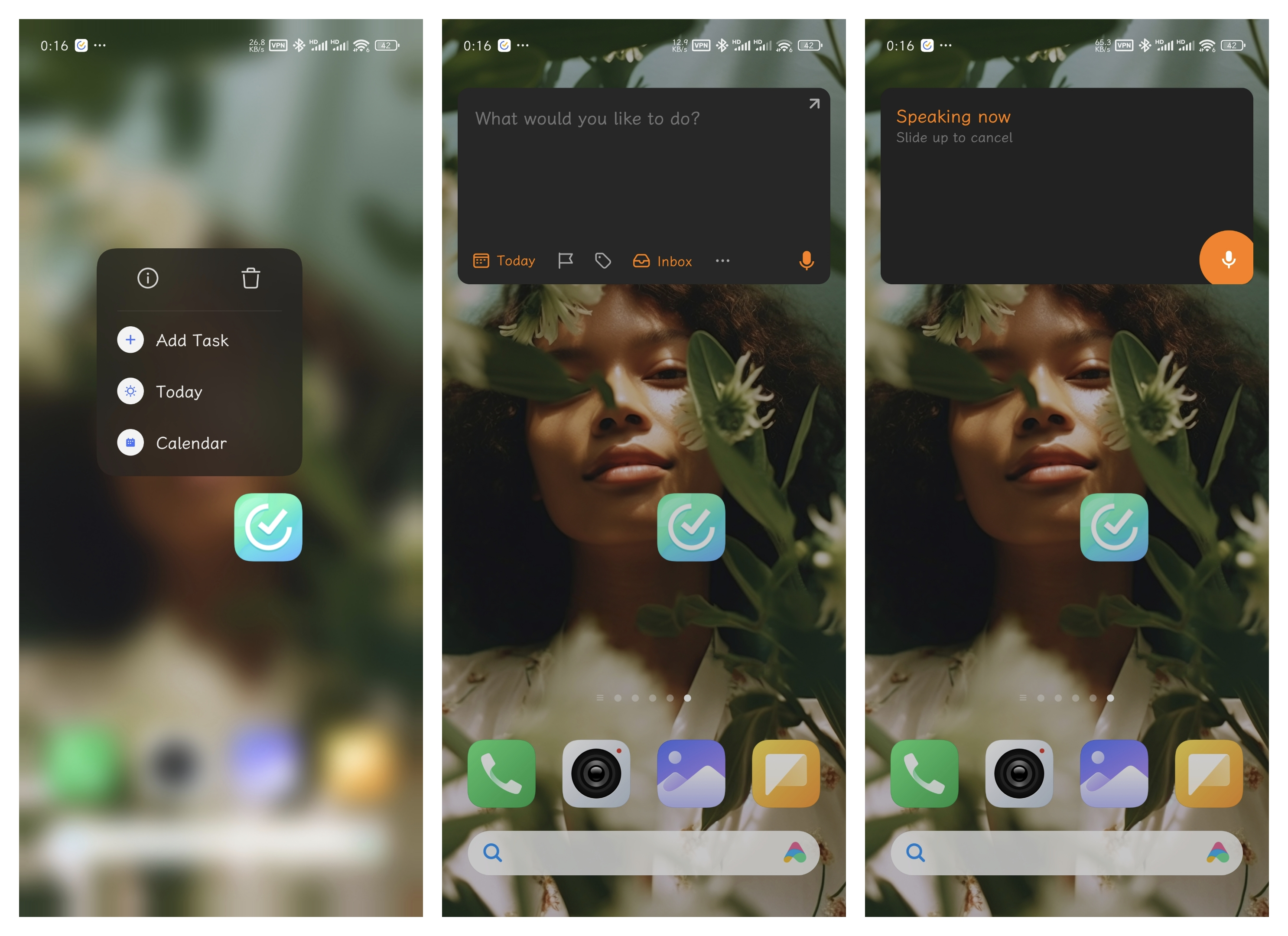
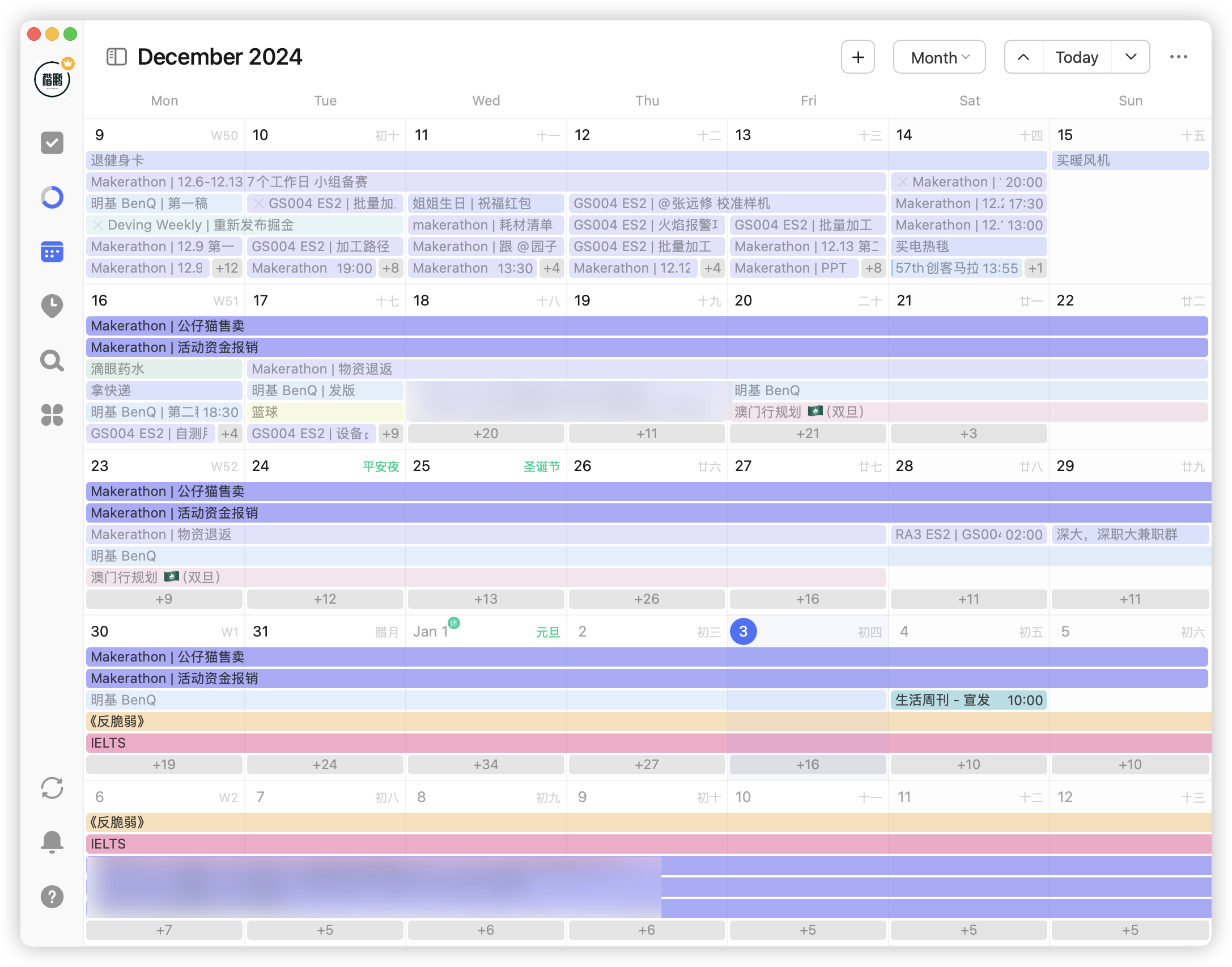
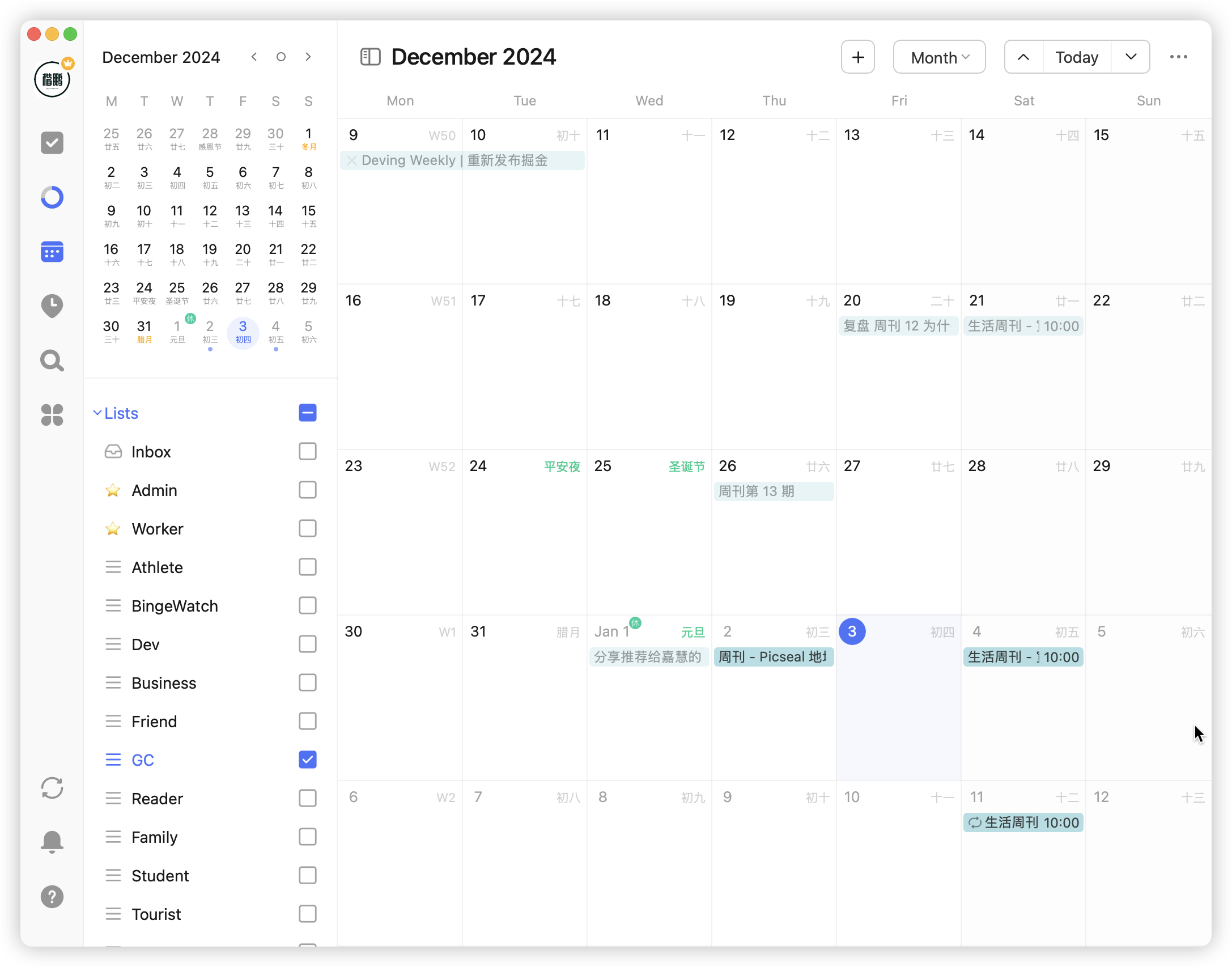
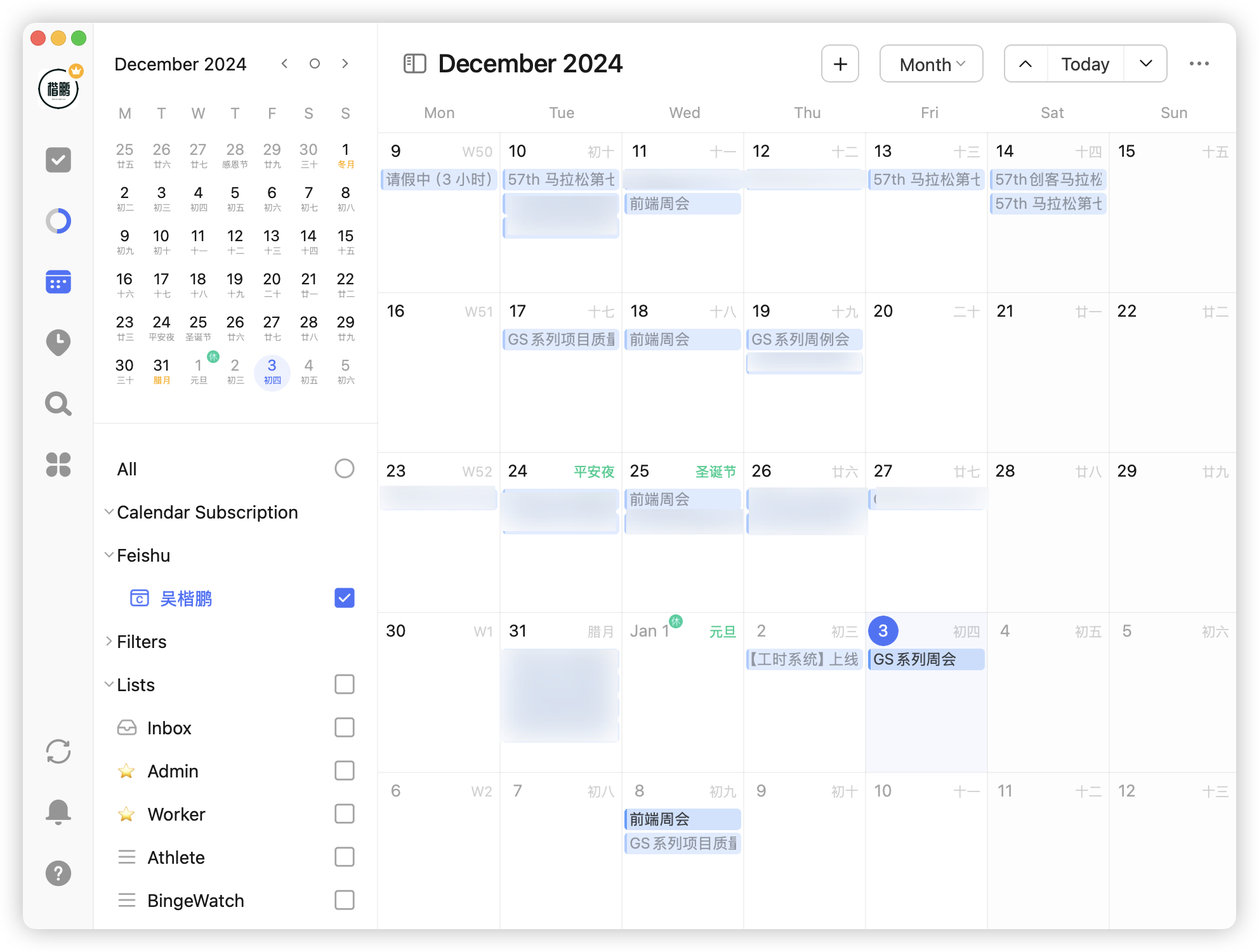

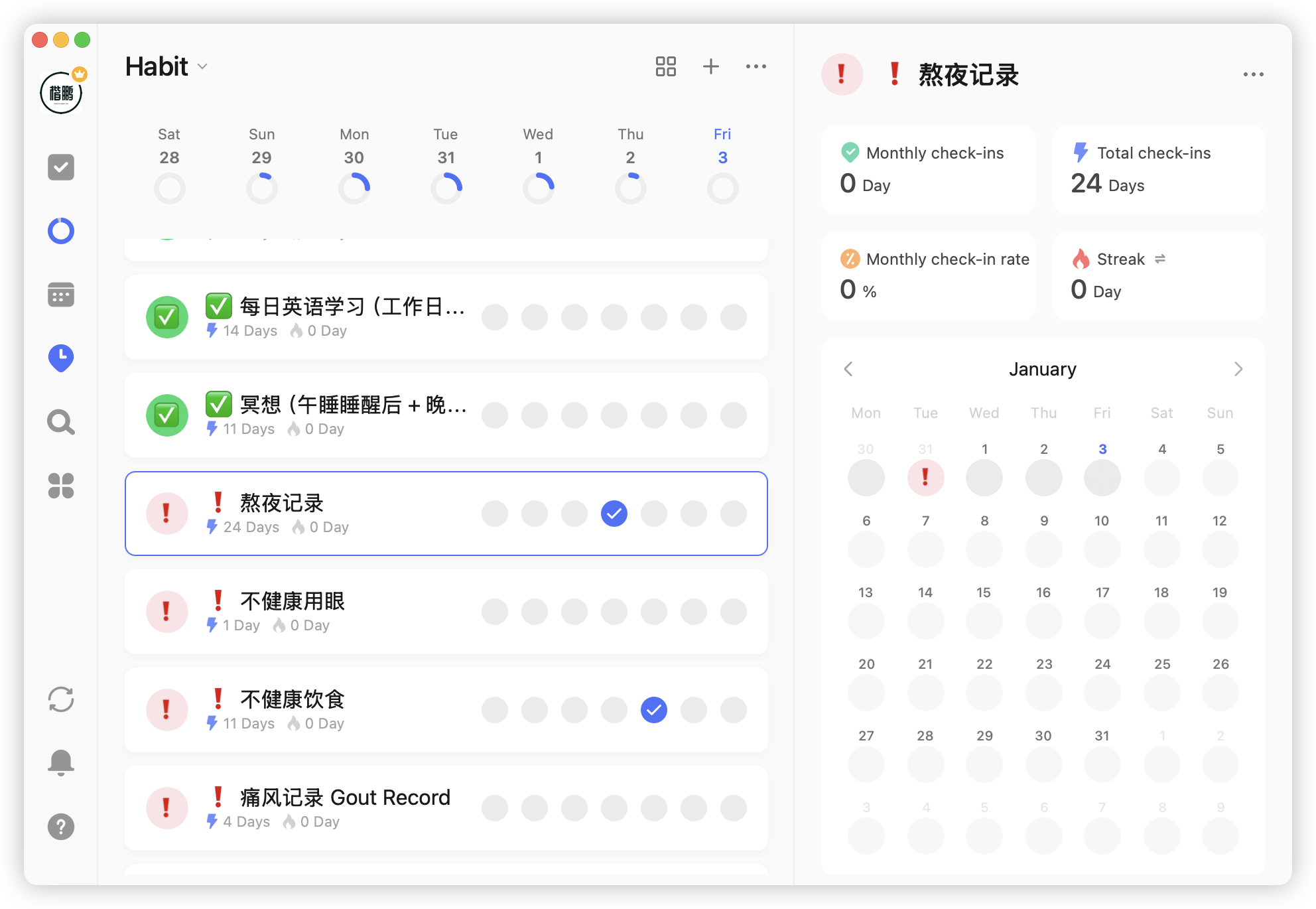 这种和正习惯相反,只有在出现这些坏习惯的时候才会做记录,坏习惯记录的场景是有:
这种和正习惯相反,只有在出现这些坏习惯的时候才会做记录,坏习惯记录的场景是有: